Our Staff
Select Our Staff from the People tab in the Left Navigation Bar to view all individuals that have been added to Lawtrac as members of your staff.
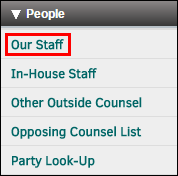
At the top right corner of the page, use the alphabet buttons to filter your staff list by the first letter of their surname, or click All to view all employees.
Click the "Released" checkbox to view only individuals who have been released from a matter record.
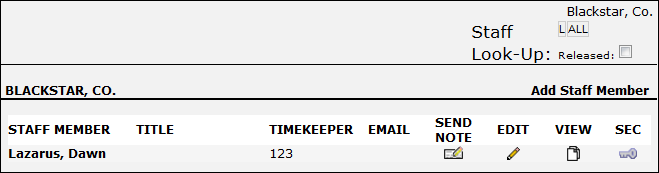
Use the following icons to navigate or make changes to staff profiles:
 —Send the individual an email. The individual must have their email address populated in their personnel record. Clicking this icon launches your primary email application and the message is sent through that channels.
—Send the individual an email. The individual must have their email address populated in their personnel record. Clicking this icon launches your primary email application and the message is sent through that channels. —Send the individual an internal note (this note can only be viewed by logging in to Lawtrac).
—Send the individual an internal note (this note can only be viewed by logging in to Lawtrac). —Edit the individual's profile.
—Edit the individual's profile. —View the individual's profile. The profile page displays additional contact information, comments entered by the site administrator, and a list of open matter associations. Use this link to obtain key personnel mailing addresses and fax numbers when those fields have been populated within their personal profiles.
—View the individual's profile. The profile page displays additional contact information, comments entered by the site administrator, and a list of open matter associations. Use this link to obtain key personnel mailing addresses and fax numbers when those fields have been populated within their personal profiles. —View or change an individual's permissions and security settings.
—View or change an individual's permissions and security settings.
Note: Depending on your role that the site administrator has granted, some options may not be applicable.

