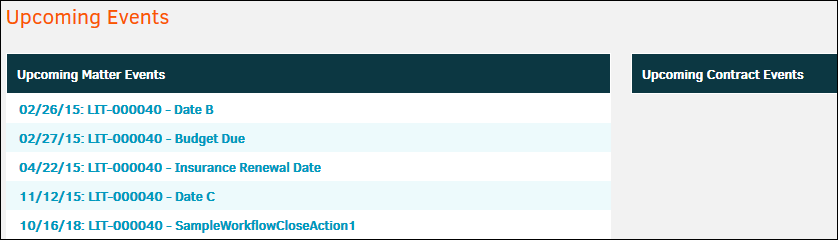Calendar
The Calendar link across the top navigation bar allows users to view their upcoming events in month, week, or day view format.
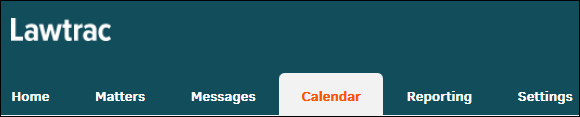
The calendar defaults to the current month view, but you can change the layout by using the viewing buttons above the calendar.
Find a specific month and year by selecting a date from the drop-down lists and clicking Go.
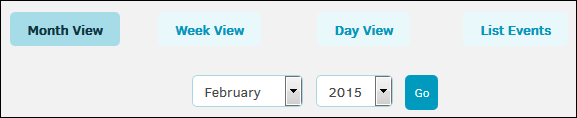
Events appear on the calendar as hyperlinks, with the matter number and event subject displayed. Click on the event or matter number to navigate to the matter record's detail page.
View previous or upcoming months by using the hyperlinks at the top right side of the calendar.
Note: Dates on the key personnel calendar consist of key matter dates added by Legal. Calendar events are also noted.
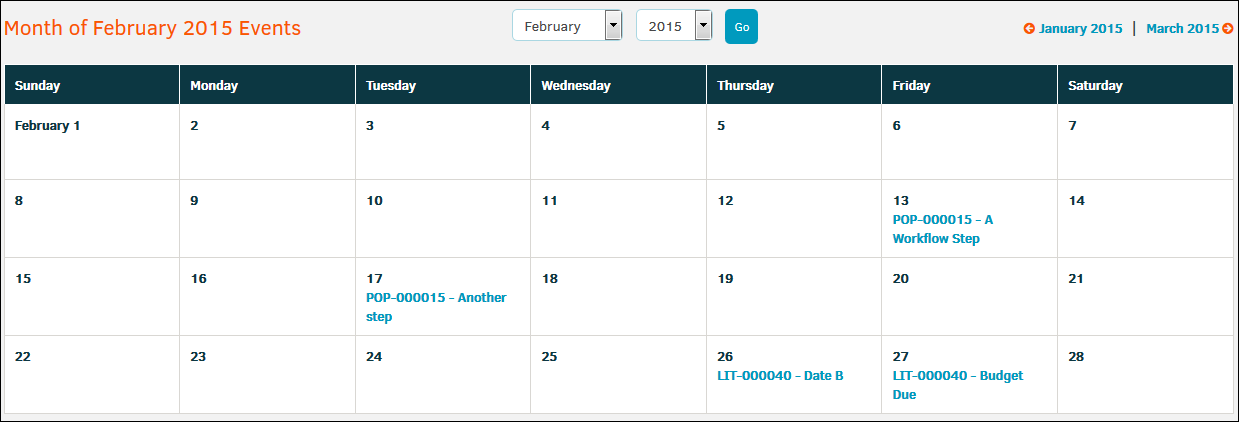
Month View
- Displays all days of the month.
- Month link navigation—links are the previous and next month from the one currently being viewed.
Week View
- Default is to display the current week, Sunday through Saturday.
- Drop-down navigation—select the week to display.
- Week link navigation—links are the previous and following week from the one currently being viewed.
Day View
- Defaults to current day.
- Use drop-down navigation to select a different day.
- Day link navigation—links are the previous and following day from the one currently being viewed.
List Events
- Upcoming matter and contract events are displayed in a list format in chronological order.
- Events are hyperlinks that, when selected, direct users to the matter or contract details .