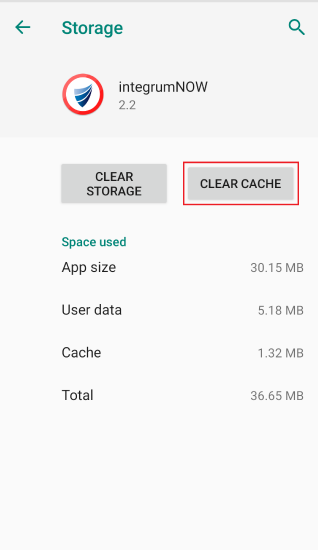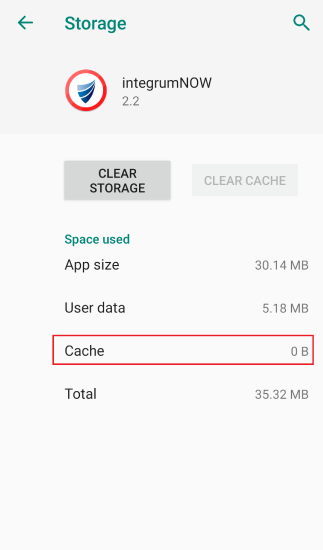How to Close & Clear the data on your device on Android
Note
Before completing the below please be aware as you have data on your device this will not appear after you complete the below steps
Goal
This article helps with the correct procedure on how to close the Integrum Mobile App and clear the Data on the Android device.
To close the IntegrumNOW / IntegrumLIVE
1. Find the three line dots on your Android device
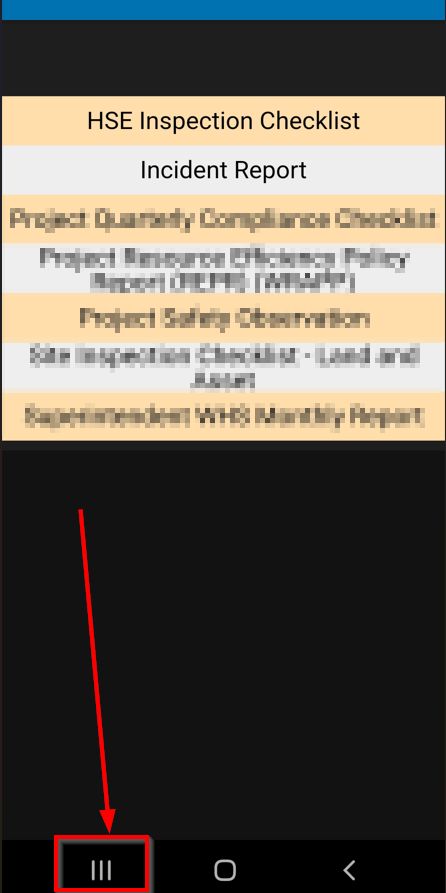
2. Hold on these three dots
3. Your Active Apps will appear
4. Tap on Close all
Next open up the IntegrumNOW App and try to login.
If that doesn't work you will need to clear your cache / data on your device for the IntegrumNOW / IntegrumLIVE App
5. Open the Settings
6. Scroll down to Apps
7. Tap on Apps
8. Scroll to IntegrumNOW / IntegrumLIVE
9. Tap on IntegrumNOW / IntegrumLIVE
10. Scroll down to Storage
11. Tap on Storage
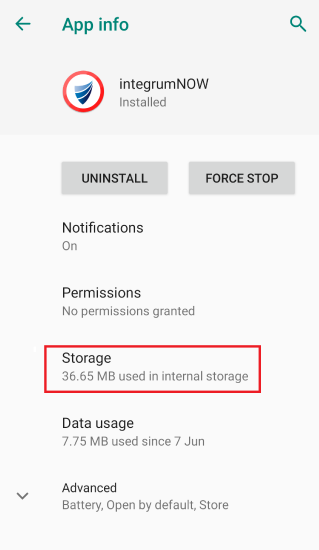
12. Tap on Clear cache (the cache will change to 0B)
13. Tap on Clear Data/Clear Storage
14. A pop-up appears please be aware IF you have any data this will no longer be on the device.
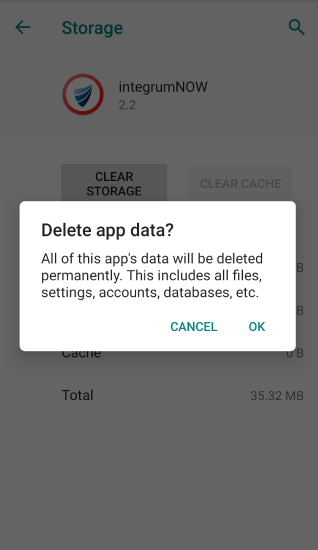
Open up the integrumNOW or IntegrumLIVE and login.
Note: IF this still doesn't work you will need to Uninstall & Re-install the Application.