How To Change the Worksite and/or Employer on a I-9
Sometimes the employer or worksite location was entered incorrectly for the Form I-9 record. Then, you need to change the employer or the worksite and update it accordingly with the correct information.
Steps
1. To change/update the worksite and/or employer of the employee, go to the Section 2 page of the Form I-9.
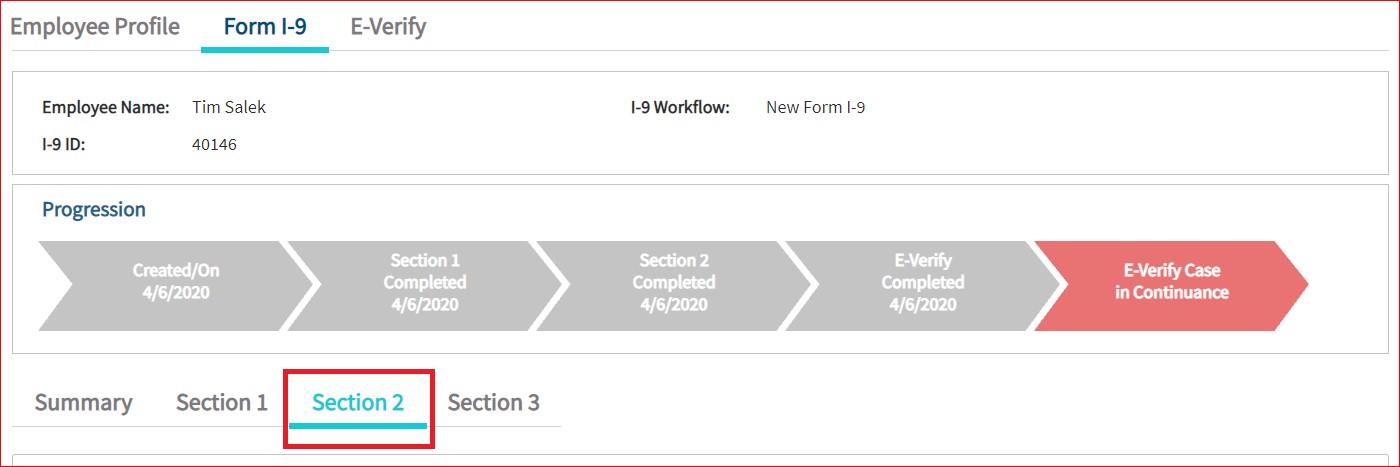
2. On Section 2 page of form I-9, you can update the employer and/or worksite under the Employment Information sub-section.

3. You can select correct worksite and/or employer from the drop-down list and then click on the "Save" option which is at bottom of the page and save it.

Note: If section 2 is already complete, you will need to sign it again after updating the worksite and/or employer.

