How to View the Error Log
This shows how a user can view the Error Log for a Resolve I-9.
Goal
The Error Log provides users with a report on all error activity for the I-9 Resolve record. An entry will be added to the Error Log whenever an error is added, removed, or resolved. In conjunction with the Electronic I-9 Audit Trail report, the Error Log provides a complete picture of all changes and corrective action taken for an I-9.
Access
- Navigate to the Resolve I-9.
- Select the Summary Resolve tab.
- Scroll down to the I-9 Resolve Remediation Summary section and click on the "I-9 Resolve Error Log" link to open up the Error Log web page.
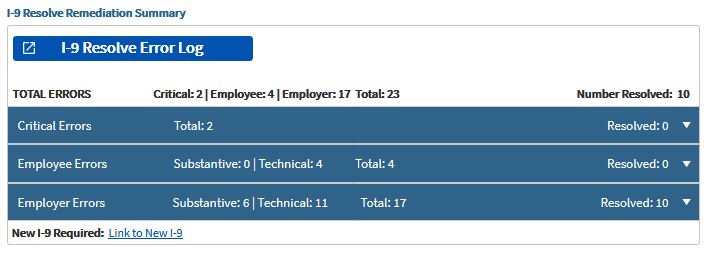
Column Descriptions
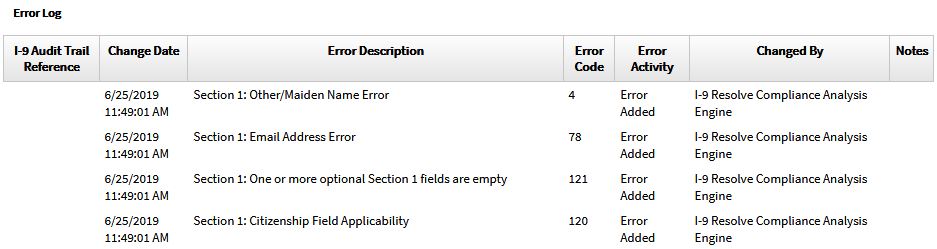
- I-9 Audit Trail Reference – Provides the associated index key value for the Electronic I-9 Audit Trail Report.
- Change Date - Provides the date and time Error Activity occurred.
- Error Description - Provides a description of the error that occurred.
- Error Code – Provides the code number associated with the error.
- Error Activity – Provides a description of the action that was taken as it relates to the error.
- Changed By – Provides a record of who performed the Error Activity.
- Notes – Displays any notes associated with the Error Activity.

