How to Access the Review/Correct Table
Goal
The Review/Correct Table tab provides users with the ability to correct data and add or remove errors from the record before any remediation activity has occurred. There are two main purposes of the Review/Correct Table tool, which are:
- To correct any data that may have been illegible to the conversion team during the scan and data entry process.
- To enable or disable compliance errors if your legal counsel has a different interpretation of the guidance provided by USCIS, ICE, or the DOJ.
Any changes made in the Review/Correct Table do not constitute remedial action, as remedial action can only be performed in the wizard. Remedial action requires an individual to attest to any changes made with an electronic signature, which are then subsequently recorded in the I-9 Audit Trail and Error Log.
Only advanced users can view the Review/Correct Table.
Access
- Access the Resolve I-9.
- Click the "Resolve Errors" button.
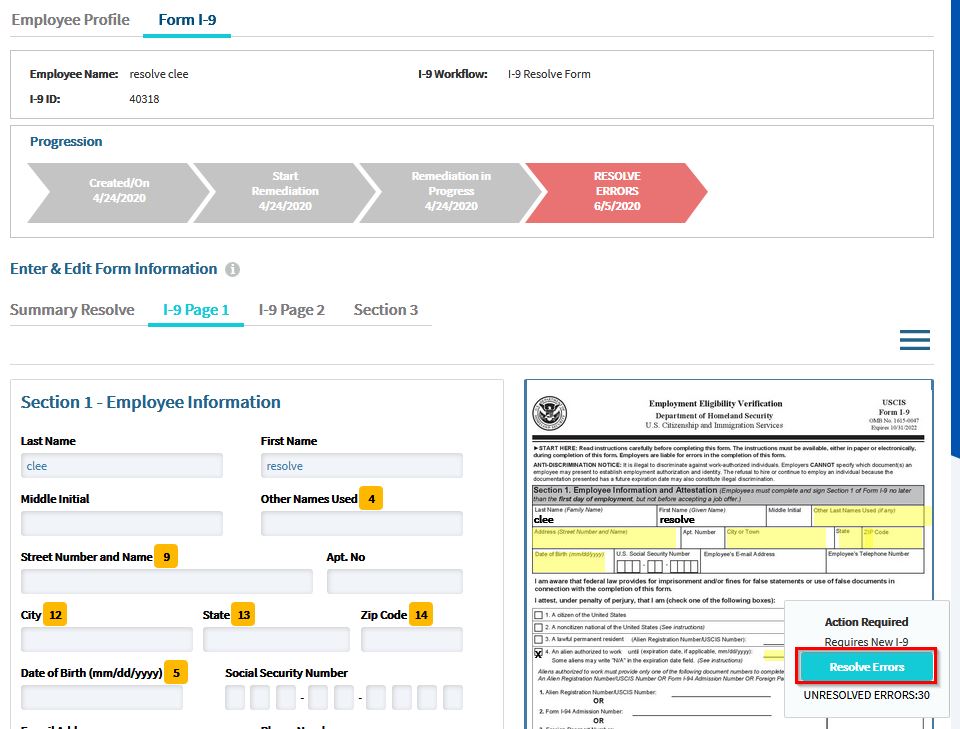
- When the Remediation Wizard appears, click Review/Correct Table tab.
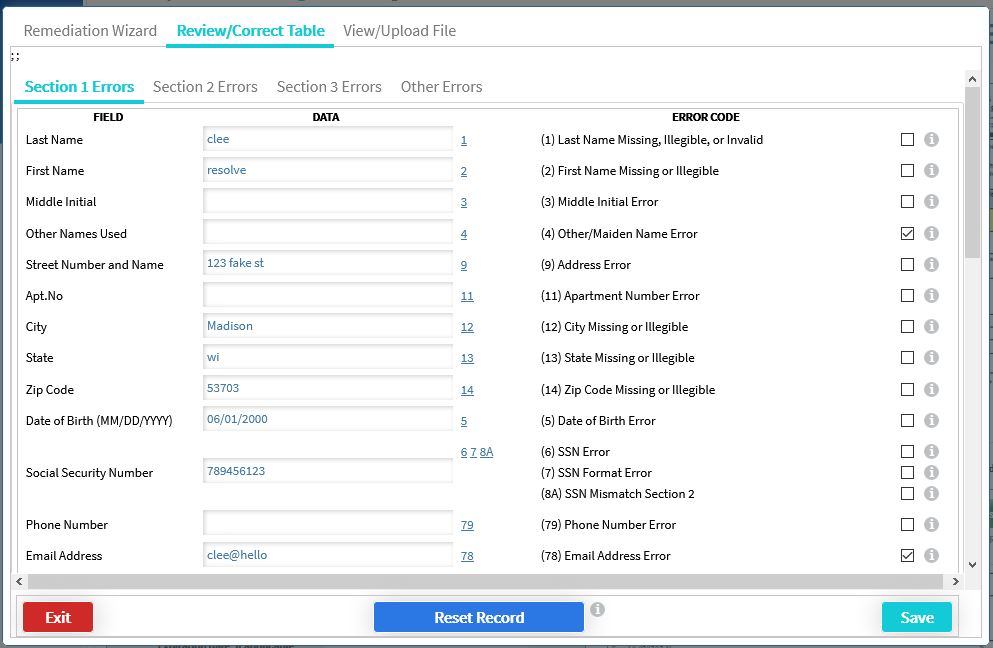
Review/Correct Table
The tabs across the top of the Review/Correct Table page correspond to the Form I-9 fields that relate to Section 1, Section 2, and Section 3. The Other Errors tab includes errors that do not relate to a specific section. Selecting a tab will display the list of Form I-9 fields for the section.
The Field column describes the Form I-9 field label found in the section tab. The value under the Data column is the current value for the corresponding Form I-9 field. Changing the value in the Data column and clicking Save will update the Form I-9 field.
The Error Code column provides a list of possible errors for the adjacent field. Hover over the help text icon to view a description and remediation instructions for the error. Check or uncheck the checkbox for the errors that you want to remove or add, then click Save.
You may click Exit once you are done to navigate back to the I-9.

