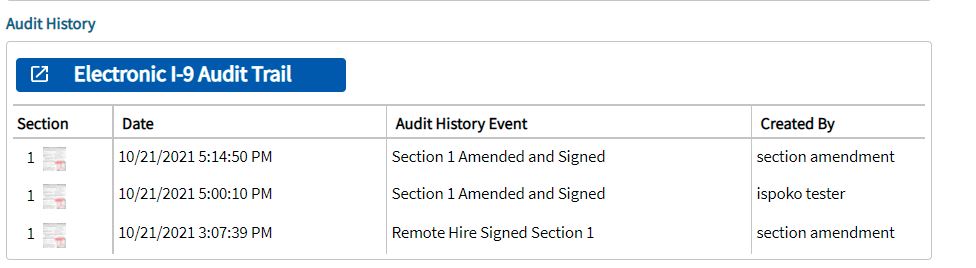How to Do an Onsite Section 1 Amendment
Goal
This section of the guide outlines how to do an onsite Section 1 Amendment. This amendment can be done if the employee is with the I-9 manager.
Steps
1. Navigate to the employee's I-9 and click on Section 1. Here, the employee can apply the changes that the employee would like to amend. Once the employee applies the changes, the Save button will appear.
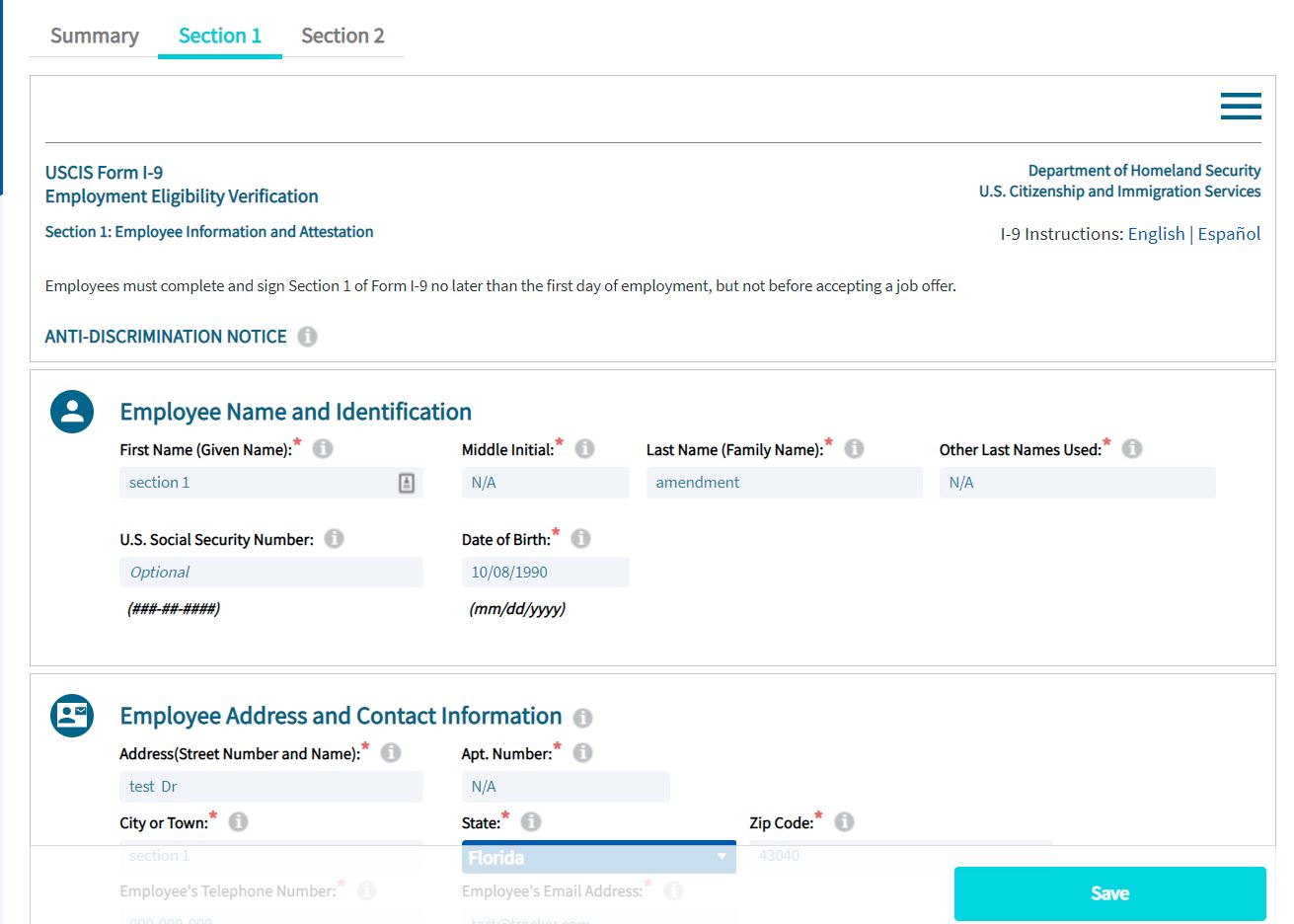
2. Once the employee click the Save button, the following screen is a notification for the employee to acknowledge that the employee is the person making the changes to amend section 1.

3. After the employee save and acknowledge the updates, the changes the amendment will be completed. If the I-9 manager would like to confirm that the changes have been applied, the I-9 manager can go back to the summary of the I-9 and scroll down to the Audit History.
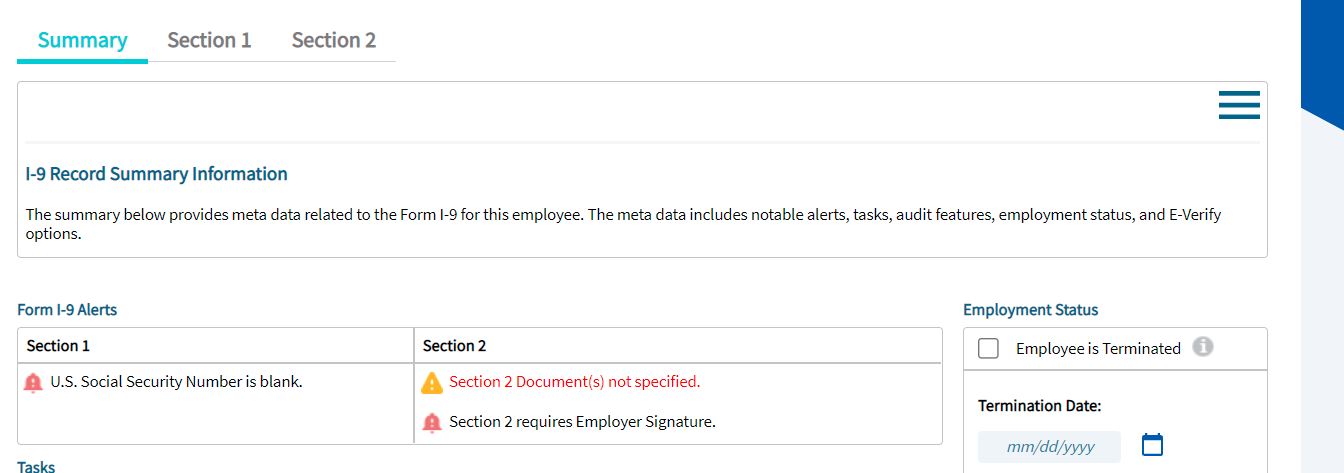
Here you'll see the changes apply to the I-9 and the person that created them: