How to Configure Email Alerts
Goal
The purpose of email alerts is to offer an additional option to help ensure that I-9 managers at your organization are completing and following up on I-9 records according to Form I-9 guidelines and deadlines. Email alerts can be configured to notify an I-9 manager that a deadline is approaching as well as offer oversight capability for I-9 administrators. While users with either client admin accounts or regular accounts can receive email alerts, only user with client admin accounts can configure email alerts.
Steps
- Log in as a client admin.
- Select an employer.
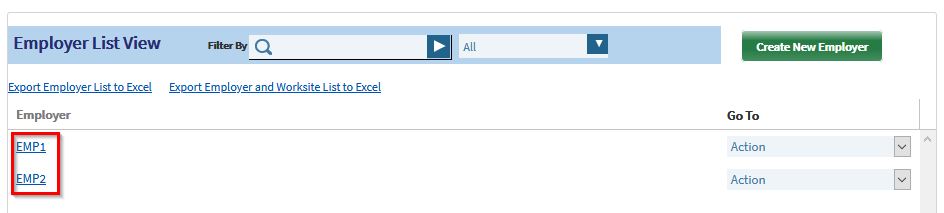
- Go to the Configure Email Alerts tab. A list of the available email alerts that can be configured will appear.
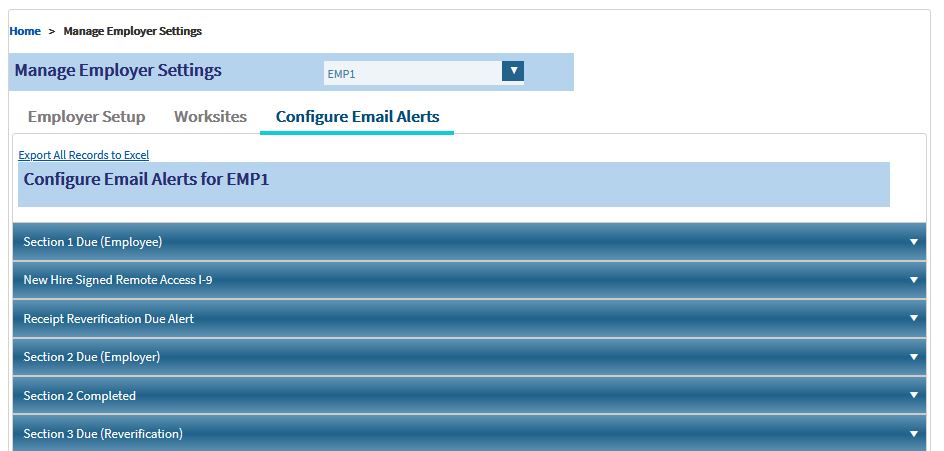
- Click on an email alert to select the users, alert type, time sent, time interval, etc. The options that appear are determined by the type of email alert.
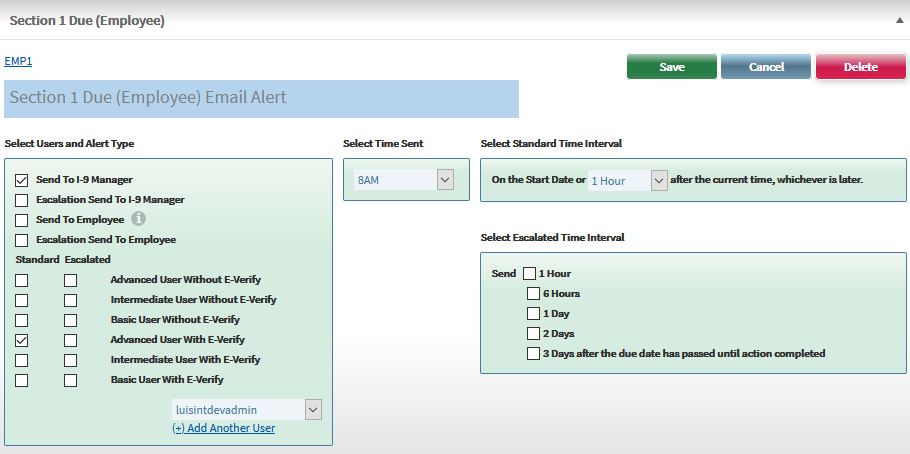
- Click Save. Note that clicking Cancel will remove any changes, and clicking Delete will delete the configuration (if there are no active email alerts).
Users and Alert Type
This determines which users will receive the email alert and what kind of alert they will receive.
- Users: Depending on the email alert, you may select the I-9 manager, the employee, all the users by their security role, or a client admin user.
- I-9 Manager: if you select the I-9 Manager the email alert will be sent to whoever is assigned as the i-9 manager on the record's Employee Profile. Please note that assigning an I-9 Manager on the Employee Profile is not required, and if one is not assigned there will be no one to send an email to.
- User Security Roles: if you select a Security Role the email alert will be sent to anyone with that Security Role who also has access to the I-9 record. the email will not be sent to any user with that role who do not have access to the record.
- Alert Type: There are two options for alert type. Users with the standard alert type checked will receive the email at the standard time interval, and users with the escalated alert type checked will receive the email at the escalated time interval.
Time Sent
This determines the time of day that the email alert will be sent.
Time Interval
- Standard Time interval: This is the time when the email alert will be first sent.
- Escalated Time interval: This is the time when the email alert will send again if the action has not been taken.
Included Next Actions
This only applies to the Daily Action email and determines what next actions to include in the daily action email.

