How to Create an Audit Batch
Goal
The Audit Batch Management page has a set of tools that help with internal audits. An audit batch is a way for clients to manage a group of audited records. Audit batches are useful when a client wants to compartmentalize I-9 records that have been, or will be, audited by worksite, business unit, manager, or time. The Audit Batch Management feature includes reports that return a summary of the audit results.
Access
Users with client admin accounts and advanced user accounts have access to this functionality, but intermediate and basic users do not. It can be accessed via the Audits menu dropdown.
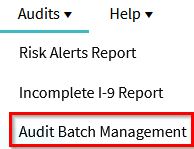
Steps
- Click the Create New Audit Batch button at the bottom of the screen to create a new audit batch.
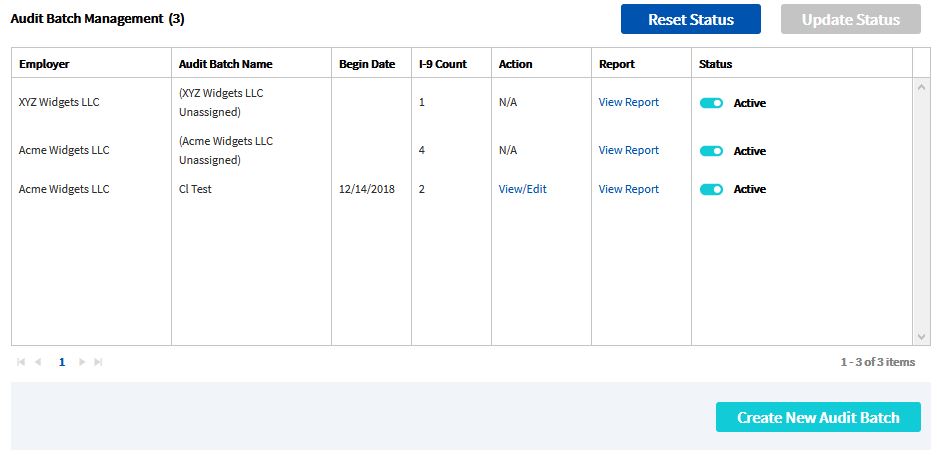
- Enter an Employer and an Audit Batch Name.
- Change or accept the Begin Date, which by default is set to the current date. An Audit Batch with a future Begin Date will not be available until the Begin Date becomes current.
- Change or accept the Status, which by default is set to Active.
- Enter a Description of the Audit Batch. This field is optional.
- Click the Save button.
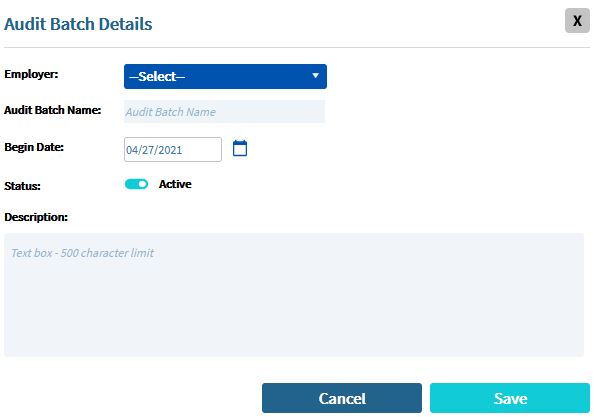
- The Audit Batch will appear on the Audit Batch Management page.
Other Actions
- Click View/Edit in the Action column of the Audit Batch Management page to view, edit, or delete an existing batch.
- Change the status of an audit batch by selecting the Status column. Batches with an inactive status do not appear when a new audit note is created.
- Click the View Report link in the Report column to view the Audit Batch Report for the audit batch.

