December 2017 - TeamConnect Tips and Tricks Extravangaza
TIPS AND TRICKS
One of the most effective ways to increase user adoption is by making the application look as familiar and friendly as possible. Home Pages for specific users or groups and email messages configured to meet your company’s style are two ways to increase user adoption.
|
Home Pages are comprised of Portal Panes. This example shows a Home Page containing Portal Panes for Manage Matters, Legal Research, My Pending Approvals, My Pending Tasks, My Appointments and a Report showing Budgets vs Actuals. |
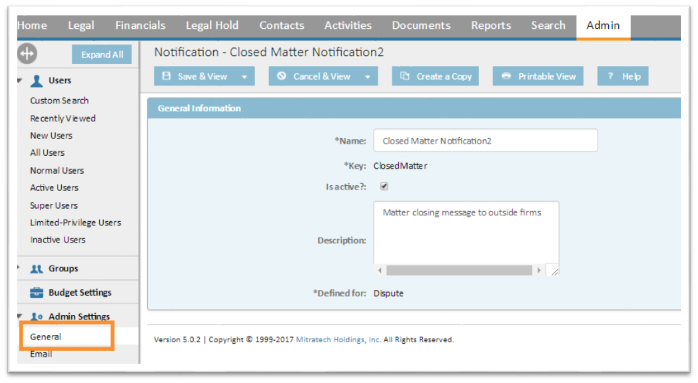 |
|
Portal Panes can be used on more than one Home Page. Follow these steps to create a new Portal Pane: |
|
|
Open Setup and Go To Home Pages, then click on New. Add the Title and Unique Key and then select the content to be contained on the Portal Page. Save the changes and Synchronize the Settings and Content. |
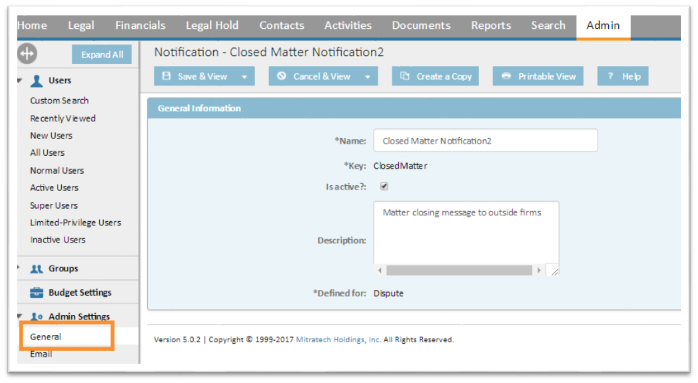 |
|
Now that a Portal Pane has been created, it can be added to a Home Page. Follow these steps to add a Portal Pane to a Home Page. Open Setup and Go To Home Pages, then select the Home Page to be edited. Click on the Content tab and select the desired Portal Pane(s). Portal Panes can be rearranged using the directional arrows found in the upper right hand corner of the Portal Pane. Save the changes and Synchronize the Settings and Content. |
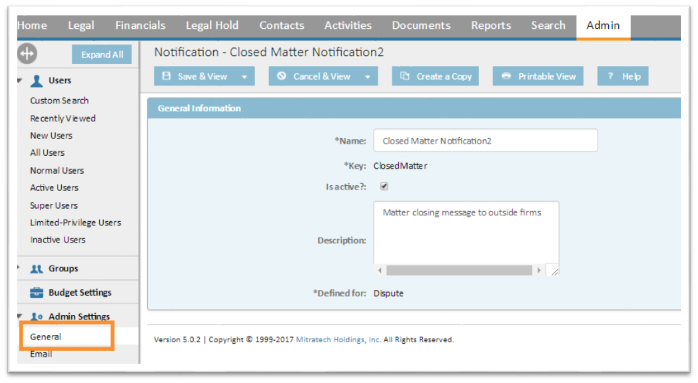 |
|
The Notification Template Designer is used to create custom email messages that are used in conjunction with Rules in TeamConnect. |
|
|
Follow these steps to create a new Notification: Click on the Admin Tab and then Admin Settings and Notifications on the sidebar. Click on New and complete the General Information. |
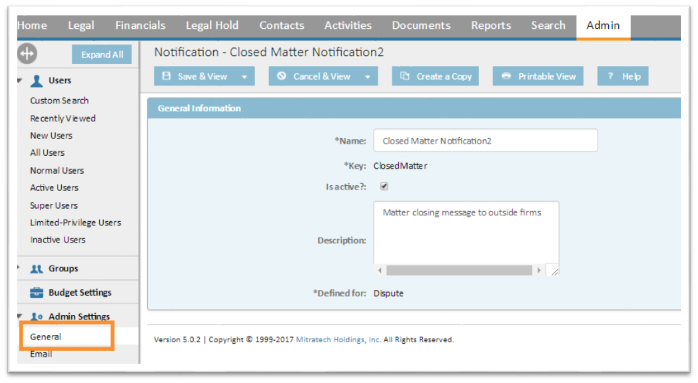 |

