Service of Process Manager for Matter Management
For each Registered Agent, you must add the mapping files to Matter Management in order to use them. Details about adding the mapping files and the contents of the files is described for reference in this section.
For more information about SOP Manager, see the Service of Process Manager User Guide and the Service of Process Manager Installation and Configuration Guide.
Note: If you use both RAs, install each mapping file so that all mappings are available to you.
Adding the CT Mapping File to Matter Management
To use SOP mapping, add the CT.xml file to Matter Management. This file is available on your installation media.
To add the CT Mapping file to Matter Management
- In TeamConnect, go to the following location and create a new document folder named Mapping Files: Root/System/Object Definitions/Service Of Process - CT
- On your installation media, in the data* folder, locate the file named Dispute for CT.xml and copy it into the Mapping Files folder that you created.
CT Mapping Files
Matter Management is mapped to CT, which enables a Dispute matter to be created based on the mapping files. Participants of the matters are created as Involved(s). The mapping file for CT is named Dispute for CT.
A created Dispute matter contains the following information:
Default Category = Lawsuit
|
From SOP Field (Type) |
To Target Category |
To Target Filed |
Target Field Label |
Target Field Type |
|---|---|---|---|---|
|
Type or name of the lawsuit being served (Text) |
DISP |
name |
Matter Name |
Text |
|
Lawsuit reason (Text) |
DISP |
MatterDescription DI |
Matter Description |
Text |
Note: Date fields can not be populated when creating dispute matters because the CT source data is in a (Text) format and not a (Date) format as required by the dispute matter.
The following sections will create a contact record and add it to the client's dataset if a unique identifier is not defined. It will only create a record if a properly formatted contact record is manually created as described in the Service of Process Installation and Configuration Guide.
Involved Role = Court
|
From SOP Field (Type) |
To Target Category |
To Target Filed |
Target Field Label |
Target Field Type |
|---|---|---|---|---|
|
Court Contact (Contact) |
.contact |
System field |
Contact |
|
|
Case Number (Text) |
INPA_COUR |
DocketNumberDIC O |
Docket Number |
Text |
Involved Role = Opposing Party
|
From SOP Field (Type) |
To Target Category |
To Target Filed |
Target Field Label |
Target Field Type |
|---|---|---|---|---|
|
Plaintiff Contact (Contact) |
.contact |
System field |
Contact |
Involved Role = Defendant
|
From SOP Field (Type) |
To Target Category |
To Target Filed |
Target Field Label |
Target Field Type |
|---|---|---|---|---|
|
Defendant Contact (Contact) |
.contact |
System field |
Contact |
|
|
Entity Contact (Contact) |
.contact |
System field |
Contact |
Note: Only populated SOP records will create Involved(s) in the created Dispute matter. If both SOP records exist, the Dispute matter will contain two defendants
Adding the CSC Mapping File to Matter Management
To use SOP mapping, add the Dispute for CSC.json file to Matter Management. This file is available on your installation media.
To add the CSC Mapping file to Matter Management
- In TeamConnect, go to the following location and create a new document folder named Mapping Files: Root/System/Object Definitions/Service Of Process - CSC
- On your installation media, in the data* folder, locate the file named Dispute for CSC.json and copy it into the Mapping Files folder that you created.
CSC Mapping Files
Matter Management is mapped to CSC, which enables a Dispute matter to be created based on the mapping files. Participants of the matters are created as Involved(s). The mapping file for CSC is named Dispute for CSC.
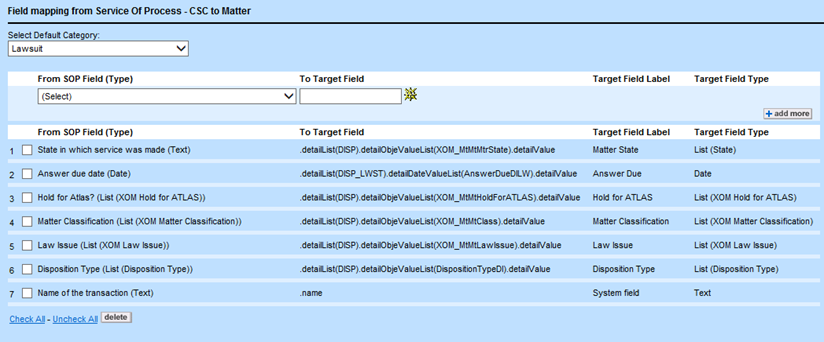
A created Dispute matter for CSC contains the following information:
Default Category = Lawsuit
|
From SOP Field (Type) |
To Target Category |
To Target Field |
Target Field Label |
Target Field Type |
|---|---|---|---|---|
|
Name of the transaction (Text) |
DISP |
name |
Matter Name |
Text |
|
The date in which the SOP was served (Date) |
DISP_LWST |
SuitServedDILW |
Suit Served |
Date |
|
Answer due date (Date) |
DISP_LWST |
AnswerDueDILW |
Answer Due |
Date |
The following sections will create a contact record and add it to the client's dataset if a unique identifier is not defined. It will only create a record if a properly formatted contact record is manually created as described in the Service of Process Installation and Configuration Guide.
Involved Role = Court
|
From SOP Field (Type) |
To Target Category |
To Target Filed |
Target Field Label |
Target Field Type |
|---|---|---|---|---|
|
Court Contact (Contact) |
.contact |
System field |
Contact |
|
|
Matter docket number (Text)) |
INPA_COU R |
DocketNumberDI CO |
Docket Number |
Text |
Involved Role = Opposing Party
|
From SOP Field (Type) |
To Target Category |
To Target Filed |
Target Field Label |
Target Field Type |
|---|---|---|---|---|
|
Plaintiff Contact (Contact) |
.contact |
System field |
Contact |
Involved Role = Opposing Representative
|
From SOP Field (Type) |
To Target Category |
To Target Filed |
Target Field Label |
Target Field Type |
|---|---|---|---|---|
|
Sender Contact (Contact) |
.contact |
System field |
Contact |
Involved Role = Defendant
|
From SOP Field (Type) |
To Target Category |
To Target Filed |
Target Field Label |
Target Field Type |
|---|---|---|---|---|
|
Defendant Contact (Contact) |
.contact |
System field |
Contact |
|
|
Entity Contact (Contact) |
.contact |
System field |
Contact |
Note: Only populated SOP records create Involved(s) in the created Dispute Matter. If both SOP records exist, the Dispute matter contains two defendants.

