Easy Docs vs. Document Generator: Functional Scope
To use Document Generator instead, go to this page: About Document Generator.
The following table lists the available XML tags in Document Generator and the equivalent merge field type in EasyDocs.
EasyDocs vs. Document Generator
|
Type of data to retrieve |
Document Generator tag |
EasyDocs merge field type |
Limitations in EasyDocs |
|---|---|---|---|
|
System field |
tc:data |
Basic merge field or automatically mapped merge field |
|
|
Custom field |
tc:detail |
Basic merge field |
|
|
Fields automatically retrieved from a sub- object |
tc:loop |
loop@ |
EasyDocs cannot retrieve a list of categories added to the record (detailList). |
|
Current date |
tc:date |
Basic merge field, mapped to today's date |
|
|
Current user |
tc:user |
Basic merge field, mapped to current user |
|
|
Content from another file |
tc:file |
Basic merge field, mapped to file |
|
|
Conditional content |
tc:conditional |
if@ |
|
|
Fields from a related object retrieved automatically without user interaction |
tc:search |
loop@ |
|
|
Fields from a related object, sub-object, or unrelated object, according to user selection |
tc:filter |
filter@ |
EasyDocs cannot retrieve data from unrelated objects. Example: A drop-down list of contacts that are unrelated to the current record cannot be provided to the end user. |
|
Text entered by user at the time of document generation |
tc:input |
Basic merge field, mapped to user input |
|
|
Several text entry fields in one user input screen |
tc:inputForm |
Not available in this version |
|
|
Conditional content based on multiple conditions |
tc:block, used with tc:conditional |
Not available in this version |
|
|
Computed numeric value |
tc:compute |
Not available in this version |
|
|
Static value used for tc:compute calculation |
tc:operand |
Not available in this version |
Creating a Document Template: 5-Step Process Overview
EasyDocs provides a graphical user interface for creating Document Generator templates.
This is how a template is created and configured:
- Step 1: Create RTF with Merge Fields.
- Step 2: Upload RTF File to TeamConnect.
- Step 3: Map RTF Merge Fields to TeamConnect Data.
- Step 4: Convert RTF File to a Document Generator Template.
- Step 5: Test Your Template.
While configuring a template, you will most likely need to cycle through these steps several times until all of the merge fields and mapping are configured properly.
The following flowchart provides a visual depiction of this process.
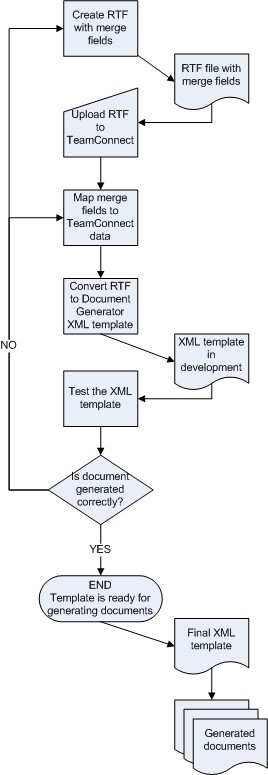
Required TeamConnect User Group Rights
In order to perform the mapping of an RTF to TeamConnect data and to test a document template, you must belong to a user group that has the appropriate rights assigned to it by an administrator. These include, but are not necessarily limited to:
- For Documents:
- Read
- Update
- Create
- Perform Template Data Mapping
- Generate New XML Based Document
- For the record type with which the document template is associated (such as Matters):
- Read
- Create
- Update
- Also make sure you have rights to its categories and sub-objects (such as assignees).
- For all related records with which the main record type is associated, if data from these records needs to be retrieved in the document (such as involved parties, child or embedded project records, appointments, tasks, and so on):
- Read
- Create
- Update
- Also make sure you have rights to its categories and sub-objects.
Please ensure that your group has these rights given to it, at a minimum, before proceeding with the instructions in this document.

