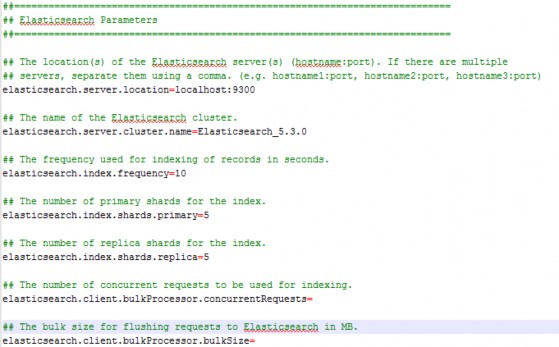TeamConnect Installer
Please note the following before running the TeamConnect Installer:
- Review the requirements for running the TeamConnect Installer in Installation Requirements. The TeamConnect Installer must be run from a Windows machine.
- If you are deploying TeamConnect to a Windows-based application server, you may choose to run the TeamConnect Installer directly on the server. If you run the TeamConnect Installer on a different machine, you must transfer the output of the TeamConnect Installer program (either a TeamConnect .war or TeamConnect .ear file, and TeamConnect Online Help .war file) to your application server.
- If you are deploying TeamConnect to a Unix or Linux-based server, first run the Installer on a Windows machine. When finished, you must transfer the output of the Installer program (either a TeamConnect .war or TeamConnect .ear file, and TeamConnect Online Help .war file) to your TeamConnect application server.
- Make sure that your PATH environment variable includes the bin directory of a valid Java Development Kit (JDK).
- The instructions for running the TeamConnect Installer are based on the TeamConnect Installer Form. Print this form and collect the required system data before actually running the TeamConnect Installer.
- Some parts of the TeamConnect Installer, particularly those that run database scripts, may take several minutes to complete. In this version, database scripts related to Account records are complex, so if your instance has many Account records, the installer may run noticeably more slowly than usual. No progress messages appear during this time. Do not presume that the TeamConnect Installer is "hung up" unless it has been running for at least thirty minutes. Check the database server to see whether database activity is still being logged against the installer.
- If you are upgrading an existing TeamConnect database on Oracle, the upgrade includes a script that re-indexes Document records. If your database contains a very large number of Document records, this script may require several hours of runtime. You can postpone the running of this script, allow the installer to finish, then run the script later, manually.
If You are Using Oracle
An optional script is available named ORACLE_upgrade_2_FullTextSearch_Reindexing.sql. The purpose of this script is to resolve an issue with full-text search in Document records when the search string includes a hyphen. Until the script is run, such searches may return incorrect results.
Manually Configuring the Elasticsearch Parameters in the TeamConnect Properties File
Elasticsearch (Global search) parameters are able to be edited in the TeamConnect properties file found in the WEB-INF folder. These properties are explained in detail on the Elasticsearch Setup page of the TeamConnect help.
The server address, name of the cluster, and indexing frequency are required for search to function.
The number of primary shards defaults to a value of '5'. Entering in any invalid character here will thereby result in 5 primary shards.
The number of replica shards defaults to a value of '1'. Entering in any invalid character here will thereby result in 1 replica shard per primary shard.
Note: The concurrent requests and bulk size for flushing requests are not required and do not have default values.