Deploying BOSS and Configuring URLs
It also describes how to construct URLs to access the main Business Objects login page and to Business Objects documents (reports). These conventions can be used when defining URLs, for example, in a TeamConnect portal pane on a home page.
Following points to be noted before starting the deployment of BOSS war file:
-
BOSSXI.war file works for the new install of BO4.2SP3 and earlier versions.
-
For a new BO4.2SP4 installation or upgrade of BO4.2SP4 to a greater version, BOSS42.war file will be utilized for Single Sign-On (SSO).
Note:
It is recommended to adopt the new BOSS42 SSO, whether or not they upgraded their BO server, because it leverages the supported method by BO of integrating SSO.
Users have to disable the chrome security feature "SameSite by default cookies'' in order for the embedding report in the TeamConnect portal to work on chrome browser. Embedding report in the TeamConnect portal works on both BOSSXI and BOSS42 on both Firefox and Edge browsers.
Procedure to Disable SameSite by default cookies
Users can find this security feature in the Chrome flags menu.
-
Enter the following in the chrome address bar and select “Disabled” from the drop-down menu.
chrome://flags/#same-site-by-default-cookies
-
Select the “Relaunch” button.
Support for Business Objects Single Sign-On (BOSS)
Business Objects is supported for single sign-on (BOSS) with TeamConnect 5.1 and above versions. BOSS has been certified using WebSphere, Apache Tomcat and WebLogic to deploy BOSS war file as an application.
Since BOSS is delivered as a J2EE application, you must deploy it as such on an application server. BOSS cannot be deployed on IIS.
Requirements for Deploying BOSSxx.war
- BOSS war file for Business Objects does not have to be deployed on a Business Objects node. You must simply deploy it on your application server.
- Both the Business Objects server and the application server must be on the same domain (for example, .mitratech.com).
- If BOSS and Business Objects are deployed on the same machine, then it is not required to have a domain name in the Cookie Domain field of Business Objects WebIntelligence Settings in TeamConnect's system settings screen. Also, URLs to BOSS do not need to include a fully qualified domain name. You can simply specify the machine name in the URL.
- From the global.properties file for Business Objects, you must set the trusted.auth.user.retrieval variable to WEB_SESSION.
(You can find the global.properties file at this location: <SAP BOBIE INSTALL DIRECTORY>\SAP BusinessObjects\SAP BusinessObjects Enterprise XI 4.0\warfiles\webapps\BOE\WEB-INF\config\default\global.properties) - Once you have verified that BOSS has been deployed successfully, you must configure the Business Objects WebIntelligence Settings in TeamConnect's System Settings on the Admin menu. For details, see BusinessObjects WebIntelligence Single Sign-on, provided on your TeamConnect Installation package.
-
All the BOE communication ports need to be open (i.e. 6400, 6410, 6405, 8080, 59959), including the CMS Request Port.
-
Navigate to CCM and Properties >> Configuration
-
For CMS request port, Go to CMC >> Servers >> Central Management Console >> Metrics. Check Request port Value.
-
Verifying Successful BOSS Deployment
To verify whether BOSSxx.war file is deployed successfully, open a browser window and type in the following URL. Replace the properties in brackets with the application's property values:
http://<appserver.host>:<appserver.port>/<jsp.app.name>/Logon.jsp
If you see the page below, then BOSSxx.war file has deployed successfully.
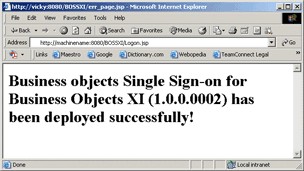
Constructing URLs to Business Objects Pages
When providing URLs to end users so that they can access Business Objects documents through TeamConnect (for example, in a portal pane on their home page), you must construct the URLs as described in "OpenDocument Parameters" in the BusinessObjects Enterprise.
For more information on how to construct URLs, please see the appropriate vendor documentation.
The following examples can help you construct the proper URLs. Note that if BOSS is not deployed on a Business Objects node, then the <hostname> must include the fully qualified domain name of the server.
Caution: Do not use a token in your URL. This will invalidate the link .
For details about adding Business Objects URLs to TeamConnect portal panes, see Adding WebIntelligence URLs.
URLs When Business Objects Deployed on IIS
The following are examples of valid URL construction when the Business Objects server is deployed on IIS.
http://<servername>:<port>/BOE/OpenDocument/opendoc/openDocument.aspx
?<parameter1>
&<parameter2>
&...
&<parameterN>
URLs When Business Objects Deployed as J2EE Application
The following are examples of valid URL construction when the Business Objects server is deployed on your application server.
http://<servername>:<port>/BOE/OpenDocument/opendoc/openDocument.jsp
?<parameter1>
&<parameter2>
&...
&<parameterN>

