Document Form Field
The Document form field can be found in the form designer left-hand sidebar. This field allows for customization and setup during the design process and has several features for those completing the form. You can find the feature list below:
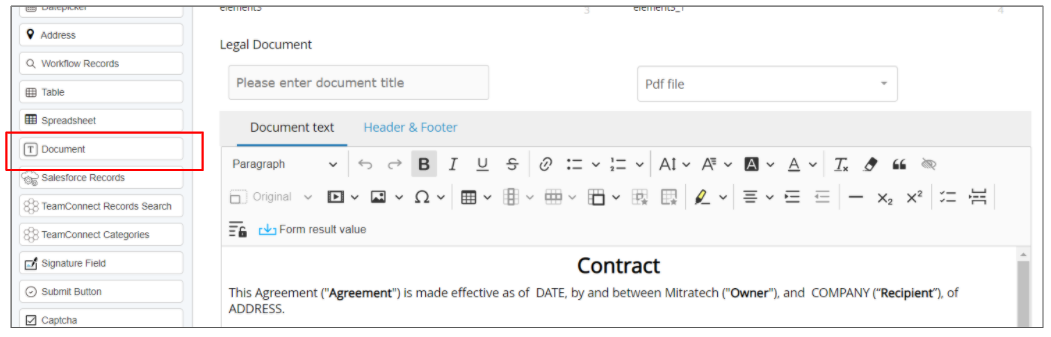
Designer Features
- Add style/formatting changes like page breaks, tables, checklists, special characters, and other complex formatting to documents. You can also paste formatting into the document field.
- Add form result values to include text from previously submitted fields (such as contract dates, names, addresses).
- Locked editing
- To enable restricted editing first check the restricted mode box in field properties (right side panel)
- Highlight text and click on the lock icon to enable or disable editing of that text.
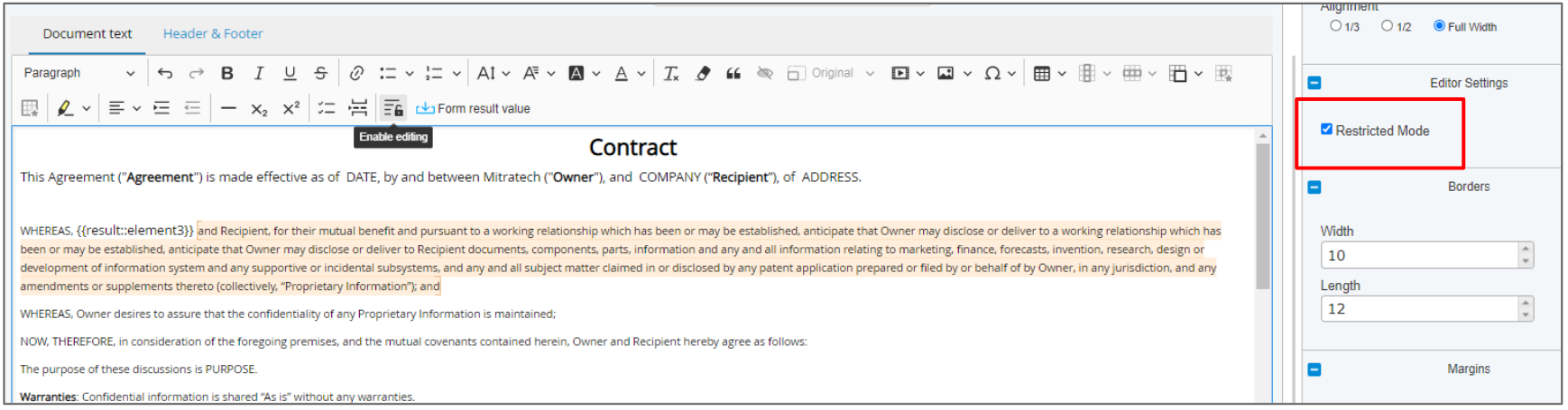
Note: If your document is editable you may want to lock form results to prevent loss of form values

- Update Document Fields with contents of other document fields or the contents of a built document using form mapping. This can be triggered with or without a parent value.
- The Document Field Type can be used as a destination field for documents of type .doc or .docx sent to TAP via API.
- Document Field Type content from multiple Document Fields can be merged together using Form Result Values
End-User Form Features
1. Users can collaborate and edit documents at the same time when using the doc field within a collaboration stage.
Note: The document field will show a highlight around it when another user is making updates:
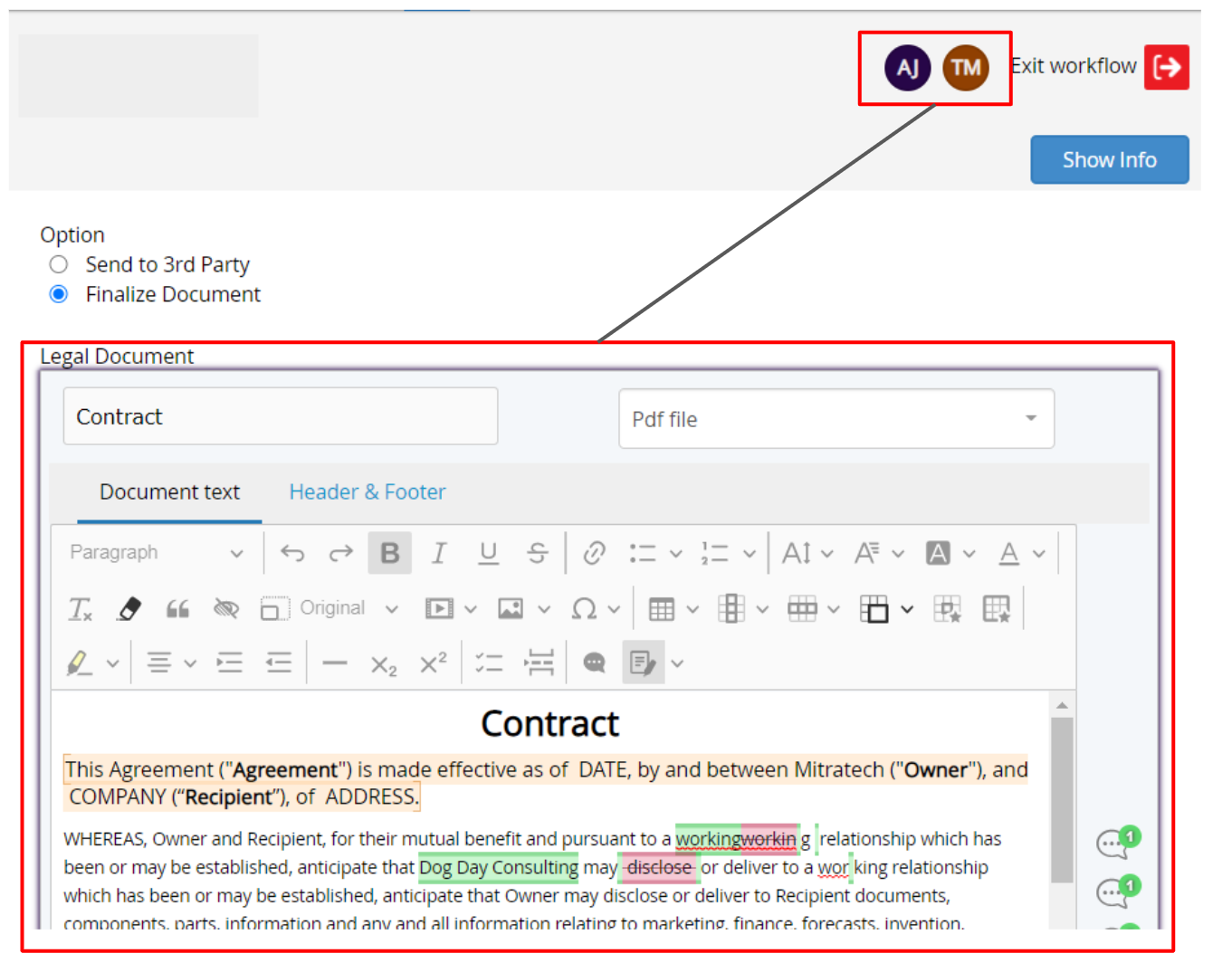
2. Turn on tracked changes to see updates, approve/discard each update or using the dropdown select all.
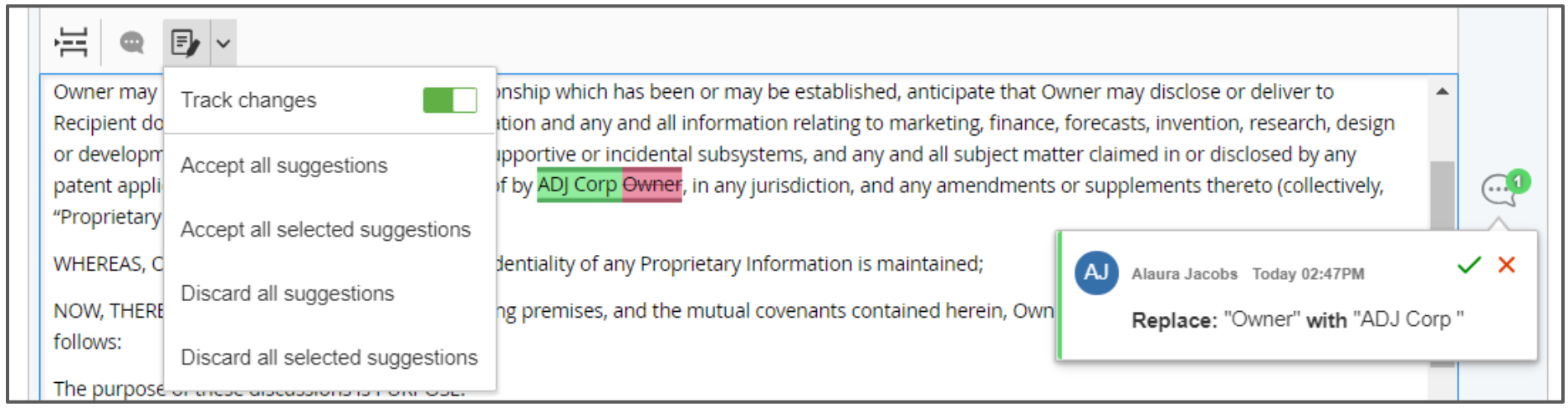
Navigate to the Editor Settings to track the changes in the document by 'default'.
Select the workflow role from the Track Changes Permission to be able to accept or deny changes made through track changes. These users would also be able to toggle track changes on or off. When this option is not selected, all users will be able to accept or deny changes made through Track Changes. All users will also be able to turn track changes on or off within the doc field.
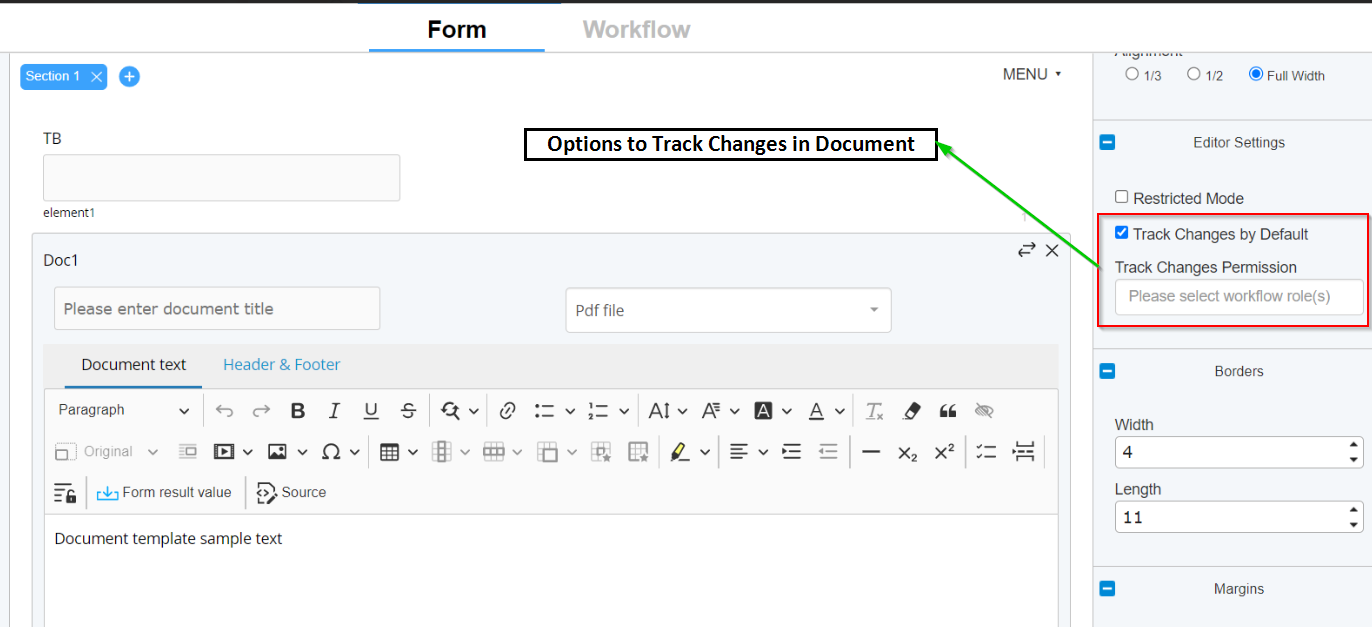
3. Highlight text and add a comment for collaborative review.
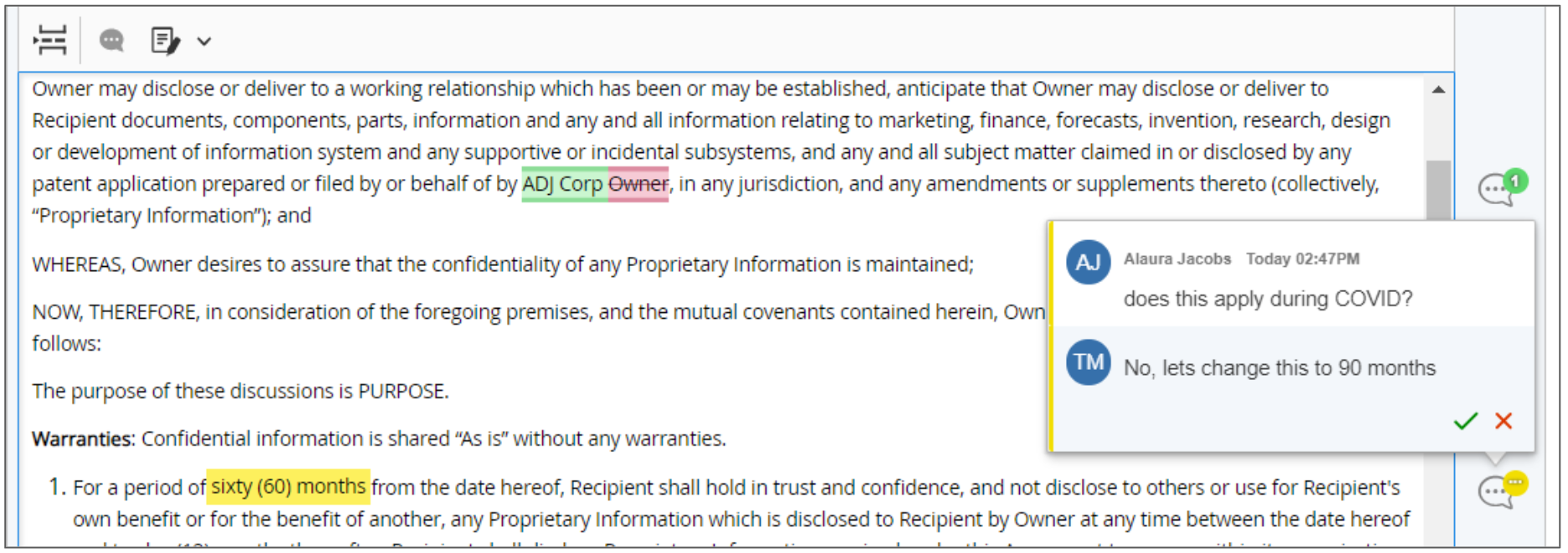
Note: The document field is not available on Internet Explorer. Users who open a form via IE will get an error message that the document will not load.

