Adjusting an Invoice
Starting in Suite 8.11 SP6, adjustments can be made to individual line items or at the invoice level. Invoice-level adjustments can be made by a dollar amount applied to the invoice total or by a percentage applied to fees.
Applying a Line Item Adjustment
An existing invoice may need adjustments to the expense and fee line items for the invoice. Adjustments can be made using the instructions below.
To Adjust Line Item Details:
- Open an existing invoice.
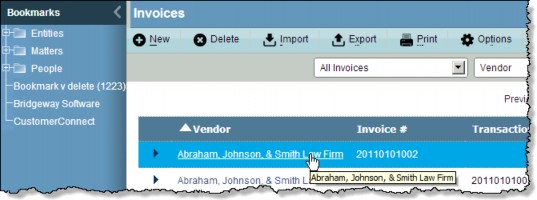
- If the Invoices Summary page opens, click the
 Edit button, and then click the Matter tab .
Edit button, and then click the Matter tab . - Click on a line item on the Invoice Detail subtab.
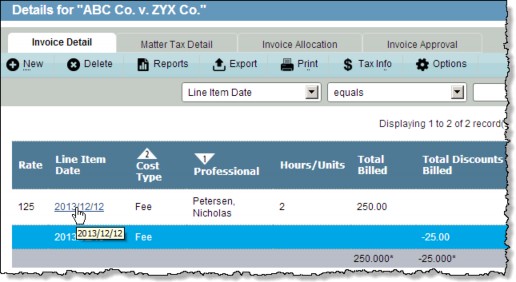
- Changes the line item details as needed.
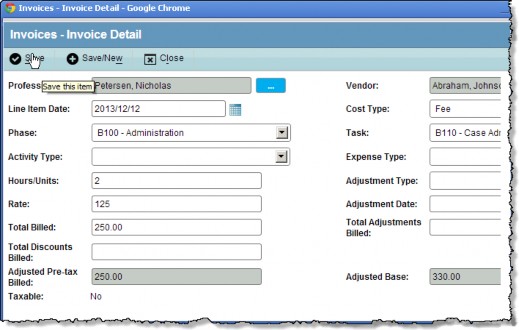
- Click the
 Save button to save your changes.
Save button to save your changes. - Click the Refresh Invoice button to update the invoice. Values are not automatically recalculated, as they were in earlier versions of eCounsel.
Applying an Invoice-level Adjustment
Starting in Suite 8.11 SP6, invoices can be adjusted by a dollar amount applied to the invoice total or by a percentage applied to the original or adjusted amount for fees. The adjusted amount can be added to the invoice or subtracted if a negative sign is added to the adjusted amount. The invoice must be allocated to a matter before an adjustment can be applied.
To Adjust an Invoice:
- Open the Invoices module.
- Create an invoice or open an existing invoice.
- On the Base Info tab, click the Adjust button.
- To apply an adjustment to the fee total: Select the Fee Adjustment Percent option. The adjustment will be applied to the amount of the invoice. Fee adjustments are calculated and then subtracted from the invoice amount.
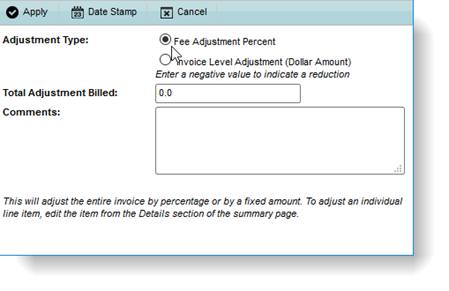
Note: The adjustment will be recalculated each time a fee line item changes on the invoice. For example, if a manual adjustment of –50.00 is made to a fee line item, the adjustment will be recalculated based on the lower adjusted amount of the invoice.
To apply an adjustment to the invoice total: Select the Invoice Level Adjustment option and enter the dollar amount in the Total Adjustment Billed field. You must include a minus sign for the amount to be subtracted from the invoice.
- Enter a reason for the discount in the Comments field.
- Click Apply.
- Click OK on the message confirming the invoice-level adjustment and the message informing you of the amount the invoice is adjusted.
The adjustment amount will display as a separate line item on each matter of the invoice with the date the adjustment was applied.
To Remove an Invoice-level Adjustment:
- Open the Invoices module.
- Open an existing invoice with an invoice-level adjustment.
- On the Base Info tab, click the Adjustment button.
- On the Invoice Adjustment dialog box, remove the text in the Total Adjustment Billed field.
- Click Apply.
- Click OK on the message confirming deletion of the invoice-level discount.

