Setting Date/Time Preferences
For calendar appointments, a date, although stored in UTC – Universal Coordinated Time (formerly called GMT – Greenwich Mean Time) on the server, displays using the local time zone preference selected. A default display of dates/times for calendar appointments is configured system-wide by a system administrator using Suite Manager. However, each user of eCounsel can configure his/her own display to override the system settings for calendar appointments.
When searching for date/time records, if you do not enter the date format the same as specified in your preferences, eCounsel will attempt to resolve the pattern entered using MM/DD/YYYY.
 The first time you open the Date and Time settings on the Preferences tab of the Tools page in eCounsel, the system will attempt to set the time zone based on the system-wide settings for Suite (configured by your System Administrator). Adjust the settings as needed. These settings override the system-wide settings from Suite Manager.
The first time you open the Date and Time settings on the Preferences tab of the Tools page in eCounsel, the system will attempt to set the time zone based on the system-wide settings for Suite (configured by your System Administrator). Adjust the settings as needed. These settings override the system-wide settings from Suite Manager.
To Change the Display of Dates/Times:
- Open eCounsel.
- Click Tools on the menu bar.
- On the Tools page, click the Preferences tab.
- On the Preferences tab, click the Date and Time settings.
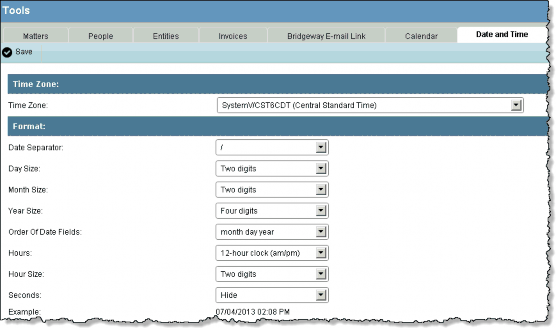
- Select the time zone to use to display dates and times. The date/time is stored in UTC on the server, and any differences will be calculated and applied to your settings.
- Specify the format to which dates/times will default for your eCounsel application.
- Click
Save.

