Specifying Rules Administration within eCounsel/Secretariat
Rules administration is a function of eCounsel and Secretariat that allows you to upload rules to the data root. Rules sometimes have specific configuration (property) files and/or utility (jar) files that also must be uploaded with the rule. This option allows a system administrator to specify that all users with the Rules Engine Administration security attribute can upload these files via the Tools menu within eCounsel and Secretariat.
To Specify that Rules Administration is Available in eCounsel and Secretariat:
- Open Suite Manager using a user account that has the System Settings security attribute set to “Allow.”
- On the Suite Manager control panel, click the
 System Settings component in the System Configuration area.
System Settings component in the System Configuration area. - On the General settings area of the Mitratech Suite tab, enable Rules Administration by checking the checkbox.
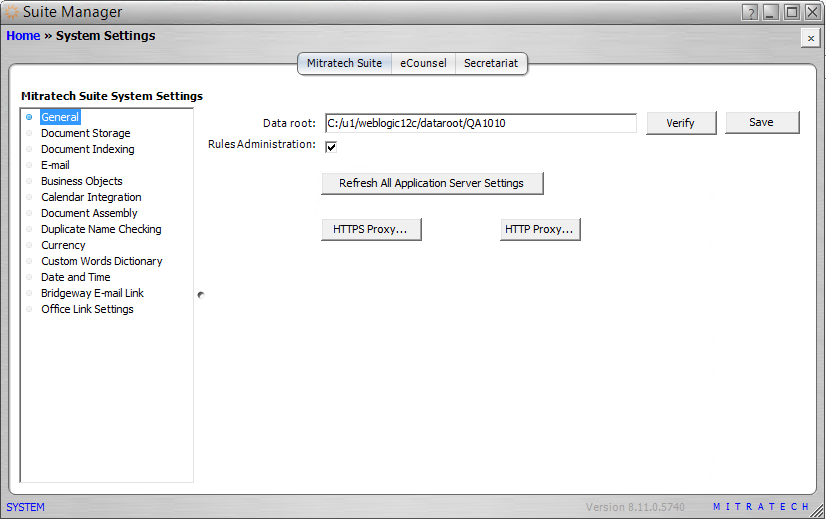
- Click Save.
- Click Refresh All Application Server Settings.

