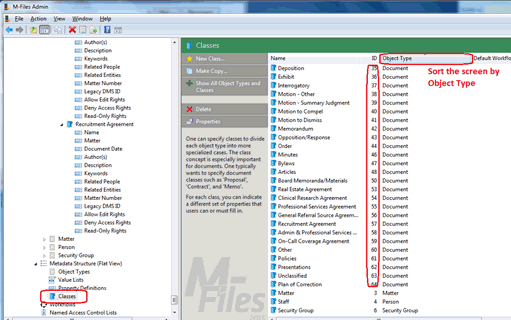Updating the Property Grouping
The vault contains a custom property grouping to separate the Additional Security Rights properties from the other document properties; these Additional Security Rights properties need to appear at the bottom of the Properties page. If new document classes are added, the new class IDs need to be added to this grouping. Otherwise, the gray header bar above these fields will not appear.
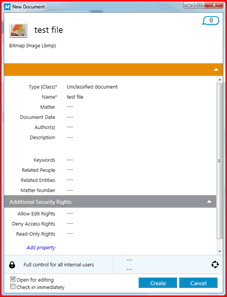
Any new properties need to appear in the class property list before the Allow Edit Rights property.
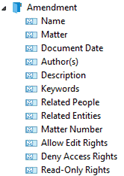
To update the Property Grouping:
- Open the M-Files Named Value Manager utility by clicking MFNamedValueManager.exe.
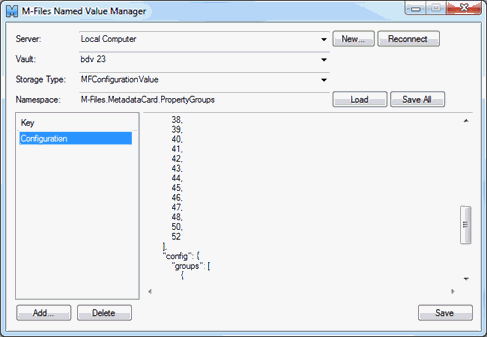
- Choose the server and vault to be modified.
- For the Namespace value, enter:
M-Files.MetadataCard.PropertyGroups - Click the Load button.
- Scroll to the bottom of the list of class ID numbers and add the new class IDs to this list, using the same spacing, formatting, and punctuation as the other class IDs in the list.
- Click Save.
To find which class IDs need to be added to the property grouping:
- In the navigation pane of the M-Files Admin Tool, expand the
 Local Computer and
Local Computer and  Document Vaults nodes.
Document Vaults nodes. - Expand the node for your document vault and expand the Metadata Structure (Flat View) node for that vault.
- Select Classes.
- Sort by Object Type and locate the group for Document.
- Compare this list of IDs to the list in the M-Files Named Value Manager utility.