Adding a Matter
All involved parties to a matter should be entered into eCounsel before creating a new matter record.
To Add a Record:
- Open the Matters module.
- On the Matters List page, click the
 New button.
New button.
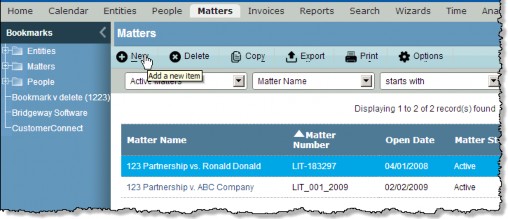
- On the New Matter dialog box, select a legal section and matter type from the dropdown menus, then select a logical group.
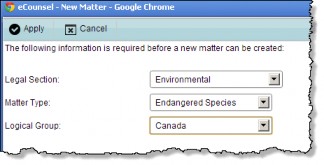
- On the lower part of the dialog box, select the user(s) that you want to view this new matter on their home page under the Newly Assigned Matter widget or from the New Matter Assignments filter on the Matters List page. Once the user clicks on the matter from this widget or filter, the matter will be removed from their home page or filter.
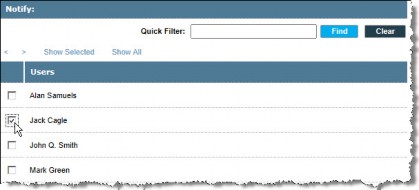
- Click
Apply to save your changes.
- On the Base Info tab, complete the fields as needed.
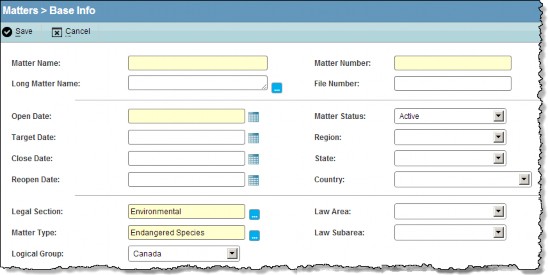
- Click
Save.
- Click on another tab to enter more information.
To Create a New Matter Using the New Matter Wizard:
- Follow Steps 1 to 5 in “To Add a Record” above.
- On the New Matter Wizard, complete the fields as needed. Fields will vary according to the matter type and your company’s customizations.
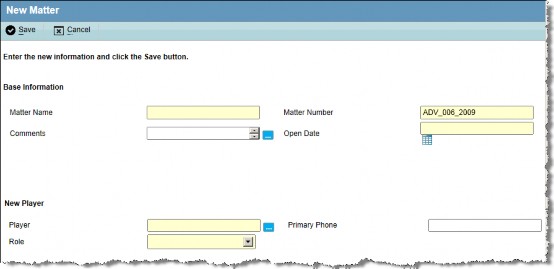
- Click the
 Save button.
Save button.
eCounsel opens the new matter in edit mode to add additional information to the matter record.

