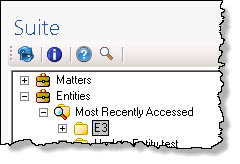Searching Matters and Entities
Mitratech Office Link displays the matter and entities that appear in your Most Recently Accessed filter. If the matter or entity does not appear in the filter, or if you have many matters or entities in the filter, you can use the search feature to bring it to the top of the filter.
Note: Only Secretariat entities of Normal name type appear in the Most Recently Accessed filter in Mitratech Office Link. The following name types do not appear:
- Agents
- Alternate Names
- DBAs
- Former Name
- Shareholders
To search for a matter or entity:
- In the toolbar of the Mitratech Office Link pane, click the
 Search icon.
Search icon. - In the Search dialog box, select Matters or Entities from the dropdown menu. The availability of these options depends on your permissions and the configured system settings.
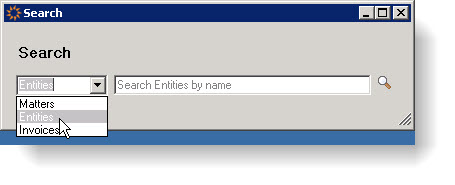
- Enter your search criteria in the text field and click the Search icon. You can search for eCounsel matters using the matter name or number, but you can only search for Secretariat entities using the entity name.
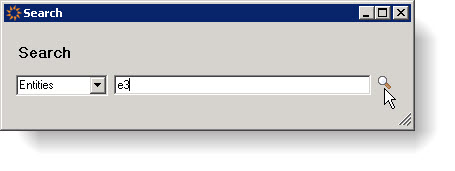
Search results appear in a list beneath the text field. Only matters or entities for which you have access appear in the search results.For Office Link 3.1.0, matters will appear in the results with the matter number in parenthesis after the matter name.
- Enter your search criteria in the text field and click the Search icon. You can search for eCounsel matters using the matter name or number, but you can only search for Secretariat entities using the entity name.
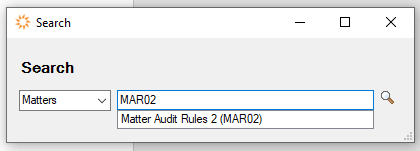
- Select a search result from this list. The matter or entity is added to the top of your Most Recently Accessed filter.