Search Incidents
The Incident Register has been designed for personal injury incidents and other types of incidents.
Search Criteria
The Incident Register can be searched.
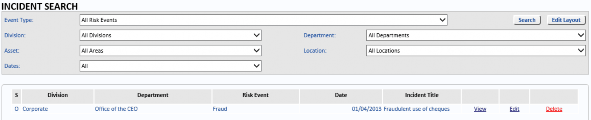
The Incident Search can be filtered by the following fields:
- Event Type
- Division
- Department
- Asset
- Location
- Dates
Search Results
The search results are displayed with the following default columns. To change the way the search results are displayed, click Edit Layout. Move any columns you want hidden to the list on the left. Move any columns you want displayed to the list on the right.
S – the Status – either O (Open) or C (Closed).
Division– The Division which owns the Incident.
Department – The Department which owns the Incident.
Risk Event – The Risk Event of the Incident.
Date – The Incident Date.
Incident Title – The title given to the Incident.
View – Click to view the selected Incident
Edit – Click to edit the selected Incident.
Delete – Click to delete the selected Incident.
Print Incident Report
Click to print the Incident report.
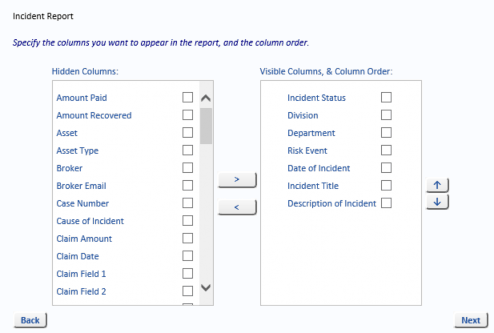
Move the columns you wish to appear on the report to the list on the right and move any columns you do not want to appear on the report to the list on the left. Click Next. Select the sort column, the sort direction and the number of incidents you want printed. Click View to see the report. Click Print to print the report.
Print Claim Report
Click to print the Claim report. Move the columns you wish to appear on the report to the list on the right and move any columns you do not want to appear on the report to the list on the left. Click Next. Select the sort column, the sort direction and the number of incidents you want printed. Click View to see the report. Click Print to print the report.
Print Loss Report
Click to print the Loss report. Move the columns you wish to appear on the report to the list on the right and move any columns you do not want to appear on the report to the list on the left. Click Next. Select the sort column, the sort direction and the number of incidents you want printed. Click View to see the report. Click Print to print the report.

