Alerts
Introduction
Select Alerts from the main menu, and then select one of the following forms:
- Reviews Due
- Actions Due (or recurring controls due)
- Reminders Due
- Compliance Due (if Compliance Interface is being used). The Compliance Interface is an optional module, and details are available if requested.
- Work Due
- List and Report
Incident Reviews Due
Incident Reviews Due will create a list of every Incident (for the selected Incident Owner) which is expected to have been reviewed by the Incident Review Due alert date. The Incident Review Due alert date is derived by adding the review frequency (e.g. Month = 30 days) to the last review date and subtracting a configured review alert period (normally 7 days).
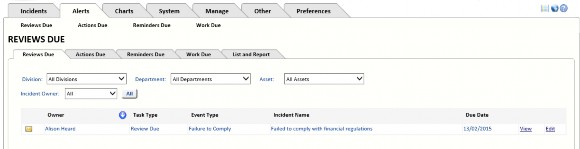
If any Incident review due date has passed, the words Review Overdue will be displayed in red. You can email the Incident owner listed for any Incident.
You may also filter by division, department and area at Incident.
Actions Due
Actions Due will create a list of every Incident (for the selected Incident Action Owner), which is expected to have been completed by the Action Due alert date. The Action Due alert date is derived by subtracting a configured Action alert period (normally 30 days) from the Action Due date.
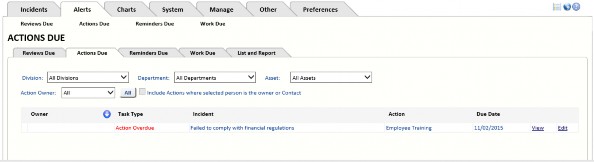
If any Action Due date has passed, the words Action Overdue will be displayed in red. You can email the Action owner listed for any Incident. In the above example it is quite evident why some Actions have not been completed as they have not been allocated an Action owner.
You may also filter by division, department and area at Incident.
You may find there are overdue Actions because no owner has been allocated to the Action.
Reminders Due
Reminders Due will create a list of every escalation reminder (set on the Incident History tab) that is due. The alert date is derived by subtracting a configured alert period (normally 1-3 days). from the Escalation Follow-up date.
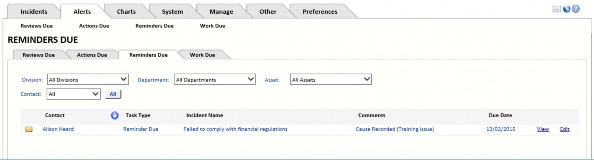
You may filter by Contact, Division, Department and Asset.
Work Due
If anyone has routed work to the selected Owner, it is listed on this page.
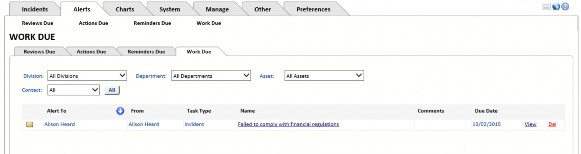
Work is routed to specific people (or User Groups) via the Route To button on the main Incident form.

