Incident History
History At The Incident Level
Users of Incident Manager are able to record notes about an Incident using the Incident History form. In addition, many records are written automatically to the Incident history file as specified on the System Settings page. Apart from the history file, all changes are written to an Audit file in case forensic analysis is required.
Whenever an Incident is reviewed, a record is written to the history file showing the new Recurrence, Severity and Incident rating. This will happen if either the Recurrence or Severity or Incident review date is changed. The automatic record will use the current date, a history type of Change, and the current Incident recorder’s name.
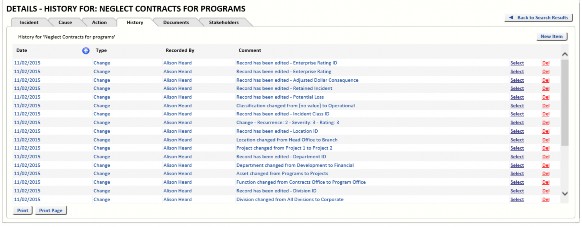
To add a new history item click New Item and complete the fields.
To edit an existing history event, click Select next to the history item and edit the fields.
Date
Required: Enter the date the comment was entered. It should default to the current date, but can be altered and back-dated (subject to organisational standards).
History Type
Required: Select the history type from the list. There are example history types already created, but if you need different history types, ask your System Administrator to set them up for you.
Follow Up
Optional: If there is to be a follow-up, enter the date due. This field is interrogated by the Alert Reminders program.
Recorded By
Required: Select the comment recorder (user who records the comment) from the User list.
Comment
Required: Enter any appropriate comment. There is space for 255 characters.
History At The Action Level
History about Actions, can be logged with the Action that it relates to, and/or with the Incident it relates to. Select an Action from the Action grid and click the History link.

The amount of Action History which is logged (and where it is logged – on the Incident History tab, or by clicking the History link as described above, or both places) is determined by the settings on the History tab.
Note For Administrators: Select the System tab, then select System Settings and select History


