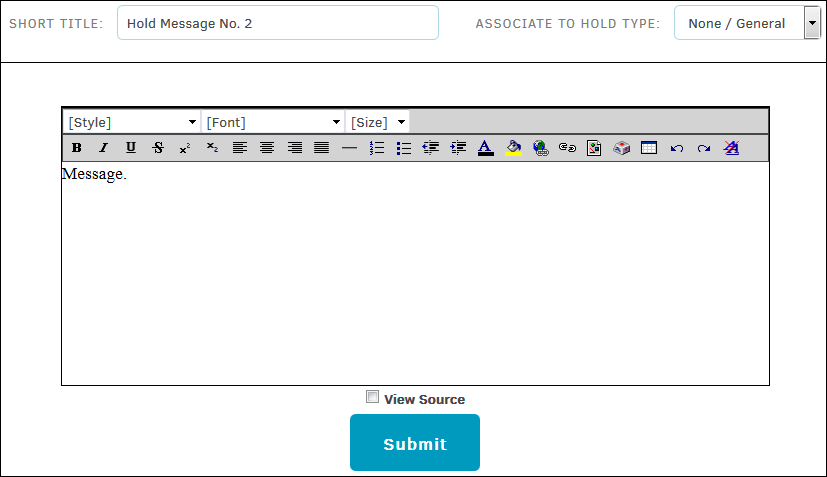Step 4: Create Notice
To create a hold notice, access the Hold Administration page from the Matters tab at the top of the page.
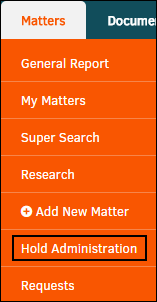
Note: Only hold administrators and users with hold administration permission will have access to this Hold Administration module. See your site administrator to be granted access.
From the Hold Administration page, click the Message Library tab, then click Create Message.

You can cut-and-paste your message into the template from a Word document, or you can type directly into the text field and use the top three drop-down lists to change heading style, font type, and font size. Hover your mouse pointer over the icons to see the action of each button.
Give the notice a short title so you can select it from the library list and link it to a hold type.
When your message is complete, click Submit. It appears in your Message Library tab.