Setting a Flag: Quick Refernce
Flag a Matter Record:
- Click the Matters tab and select My Matters.
- Select a matter from your Matter Assignments list.
- Under the Matter Navigation Bar on the right side of the page, click Set Flag.
- Select the flag color of your choice.
Note: Colors do not have a specific meaning to the Lawtrac database. They are intended for your personal organization.
To remove the flag, click the Remove Flag hyperlink that has replaced Set Flag.
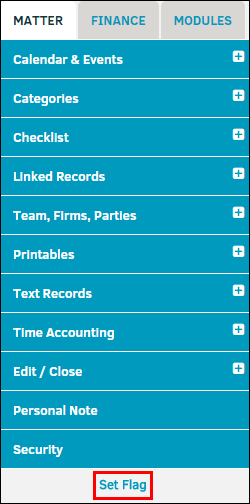
Flag a Budget:
- Click the Finance tab and select Budget Management.
- Click on a budget number from your list to open it.
- Under the assigned matter name on the right side of the page, click Set Flag.
- Select the flag color of your choice.
Note: Colors do not have a specific meaning to the Lawtrac database.
To remove the flag, click the Remove Flag hyperlink that has replaced Set Flag.
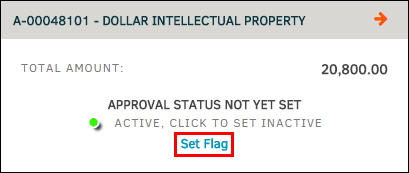
Flag an Invoice:
- Click the Finance tab and select Invoice Management.
- Click on an invoice number from your list to open it.
- At the top of the page, click Set Flag.
- Select the flag color of your choice.
Note: Colors do not have a specific meaning to the Lawtrac database.
To remove the flag, click the Remove Flag hyperlink that has replaced Set Flag.

Flag a Saved Search
- Click the Matters tab and select Super Search.
- Click on a Recent search result from your list to open associated items.
- At the top of the refined list, click the flag color of your choice to set a flag.
Note: Colors do not have a specific meaning to the Lawtrac database.
To remove the flag, click the Clear Flag hyperlink that has replaced Set Flag.
You can also flag a new search by performing a Super Search in any category (Text, Dates, Checklists, Court, Product, Division, Status), then click the flag color of your choice at the bottom of the page.
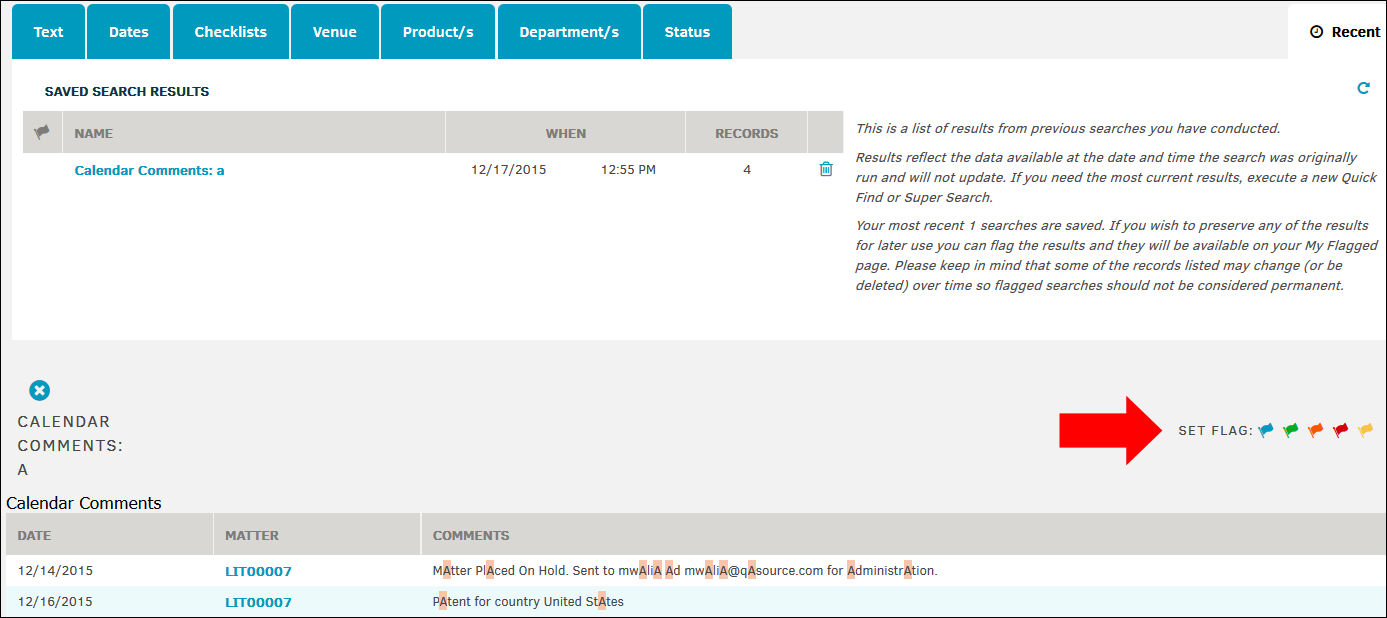
Flag a Report
- Click the Reporting tab and select Report Listing.
- Click on a report from your list to open it.
- Under the list of results, click Flag as Favorite.
If the report has not already been flagged, you are able to click the flag color of your choice to set a flag.
Note: Colors do not have a specific meaning to the Lawtrac database. - To remove the flag, click the Flag as Favorite hyperlink again, then click the
 icon.
icon.

