Adding, Editing, or Deleting an Underwriter
Here's how to add, edit or delete an Underwriter.
- Click the Add New button to open the Add New Underwriter template beneath the existing roster.
- Enter applicable information about the new carrier.
- Click Save.
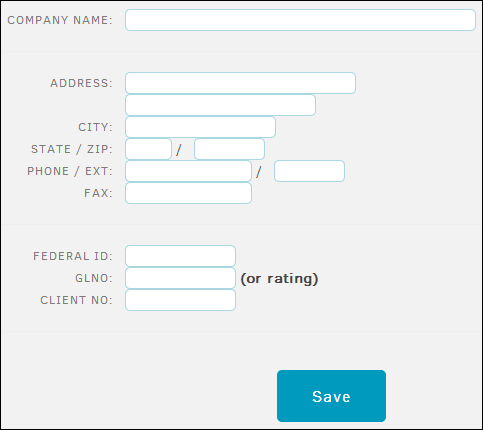
Edit a Carrier
- From the carrier list, click the
 icon.
icon.
The profile page for the carrier opens with editable fields. - Update information about the carrier.
- Click Save.
Deactivate a Carrier
- From the carrier list, click the
 icon.
icon.
The profile page for the carrier opens with editable fields. - From the Deactivate this Carrier section, click the Deactivate button.

