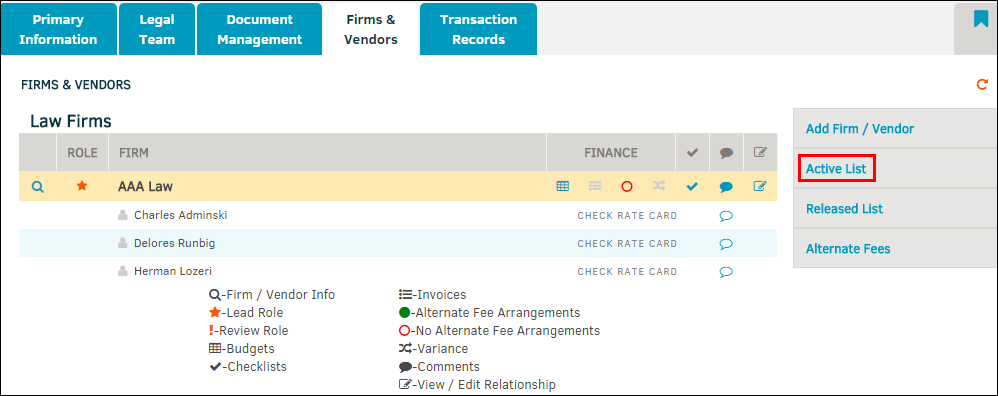Alternate Fees
Billing guidelines allow you to set maximum amounts that can be submitted by outside counsel or firms/vendors for payment. Crossing these thresholds flags the invoice for reviewer's consideration; threshold breaches do not automatically result in the invoice being rejected. If no LEDES code is selected, then the amounts apply to all items. If no maximum is set (the default remains zero) then the item is ignored.
To edit a firm or vendor's alternate fees, select Alternate Fees from the Firms & Vendors sidebar, then click the firm's or vendor's name.
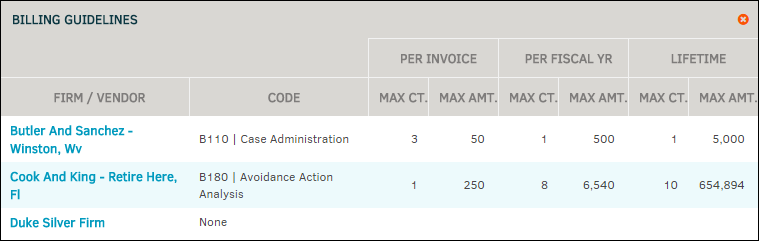
- Maximum amounts can be set per invoice, fiscal year, or by lifetime. Type a count (amount of products/hours for which the vendor is to be paid) and cost (price of product/activity) into the text fields.
- Set a LEDES code by choosing a code from the drop-down list.
- Use the radio box
 to block the firm or vendor from use on the matter.
to block the firm or vendor from use on the matter.
Click Save to confirm changes.
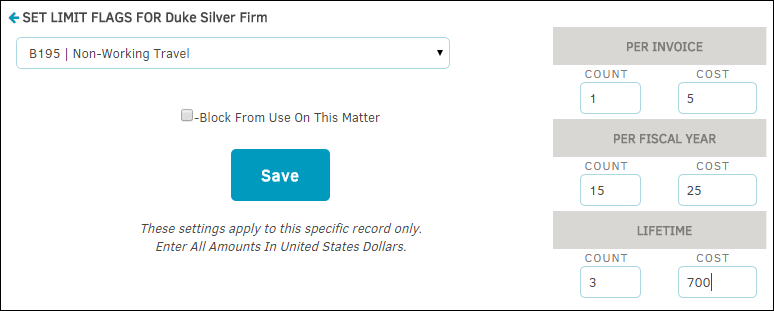
When changes have been saved, you can delete a guideline by clicking the firm's or vendor's name, and selecting the  icon.
icon.
Set Alternate Fee Arrangement Details
- Go to the Firms & Vendors Active List.
- Click on the
 icon.
icon. - Click the checkbox and enter the arrangement details in the text field.
- Click Update.
The  icon will now look like
icon will now look like  , but the amounts adjusted on the Alternate Fees screen remain the same.
, but the amounts adjusted on the Alternate Fees screen remain the same.