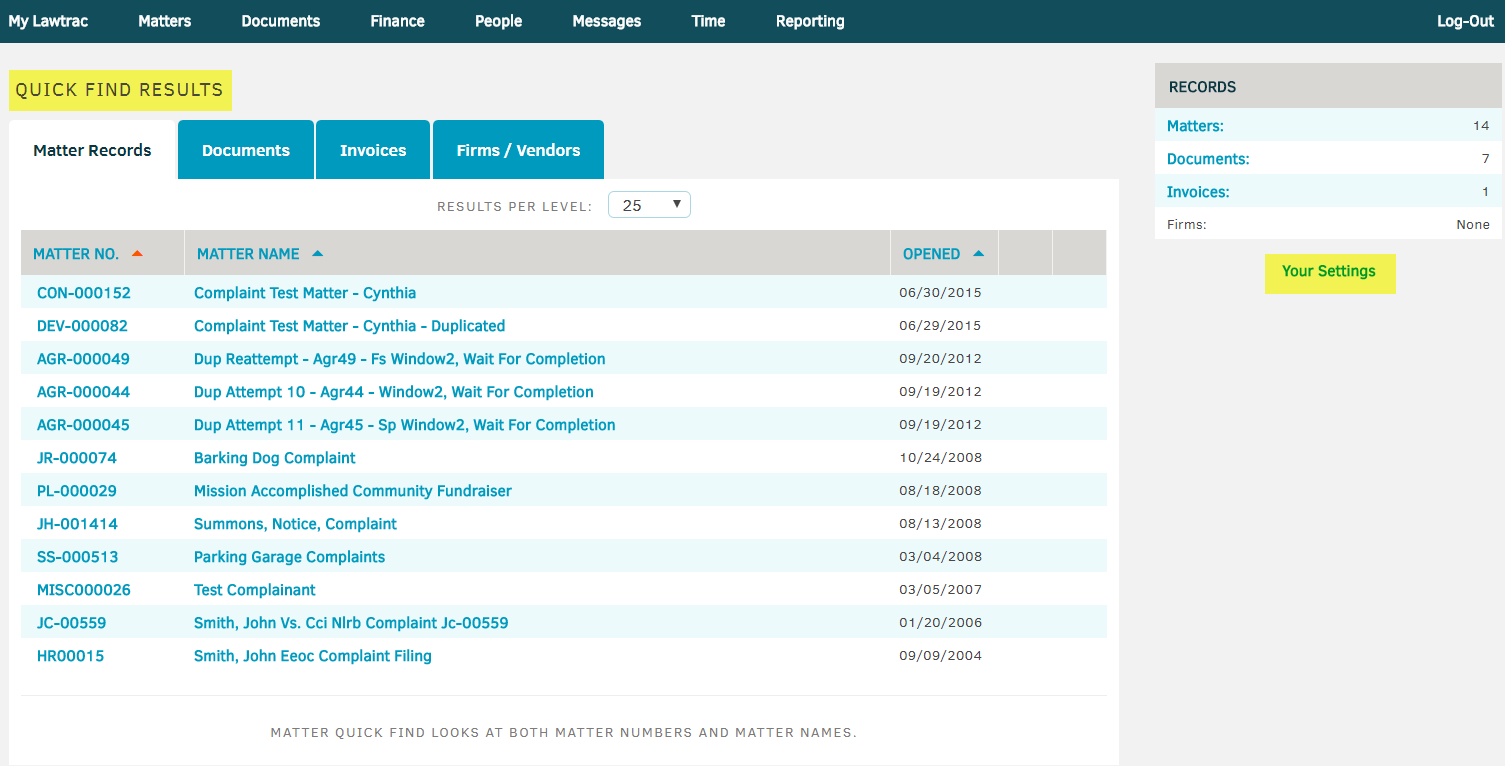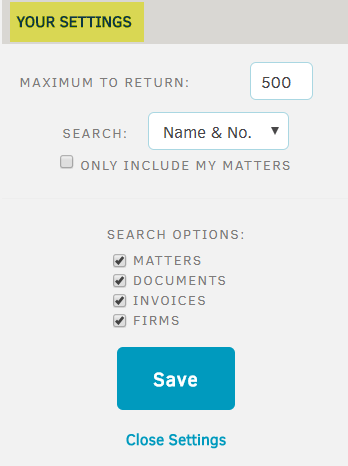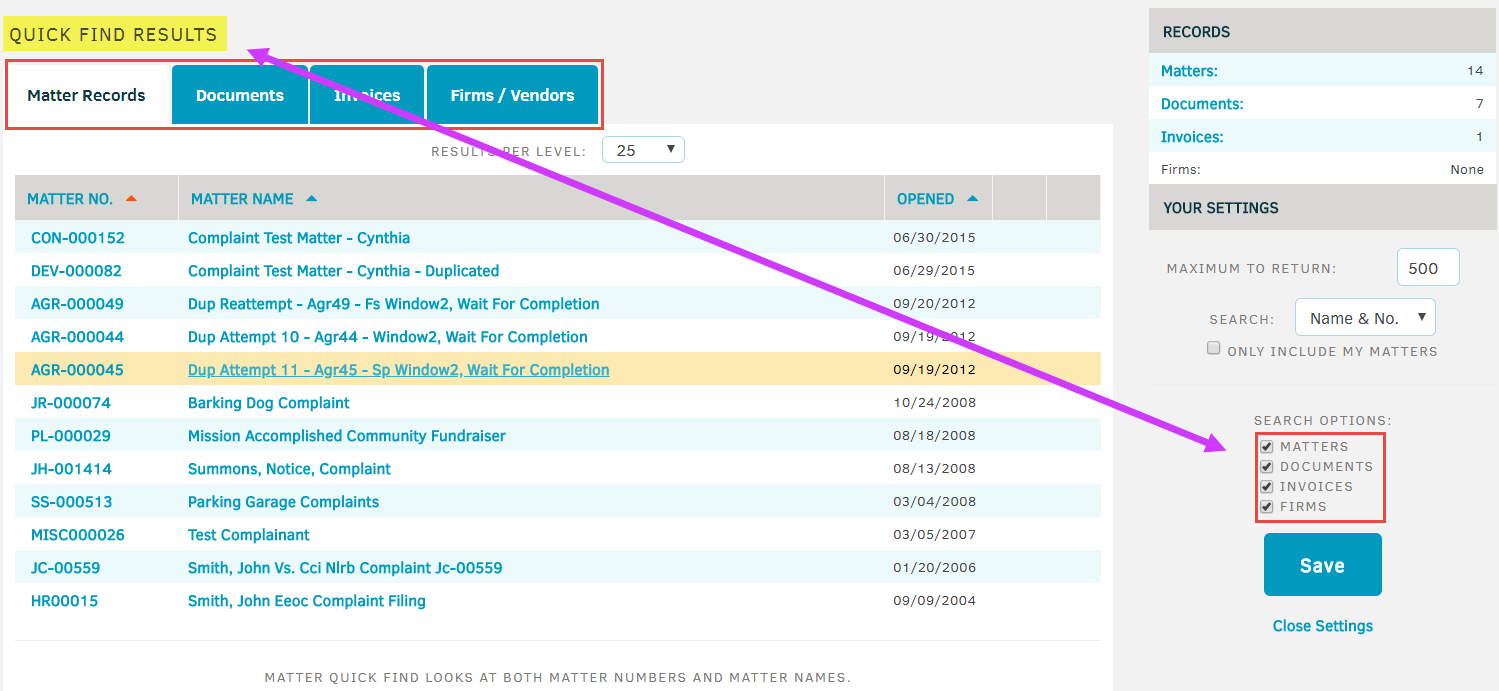What are My Settings in Quick Find?
Quick Find is a versatile and powerful search option that allows Lawtrac to provide an instant list of matters and other records at the user's request. 'Your Settings' allows you to determine what types of results are returned in a Quick Find search. The link to Your Settings is only available once a Quick Find search result has been issued.
To issue a Quick Find search, from any screen in Lawtrac locate the search field in the upper right corner. Users are required to input at least 3 characters for searching purposes. Press Find once the search text is in the Quick Find box.
In the Quick Find Results page, you will note that the application has identified all matters that contain COMPL, the search criteria in Quick Find, above.
Clicking on Your Settings will open a customizable screen for you to choose your display preferences.
- MAXIMUM TO RETURN: This option allows the user to set a cap for the number of results that are displayed. If users have a large volume of matters in their caseload, and one of them is not found which would match a Quick Find search result, make sure that this setting is at its max,1500.
- SEARCH: This option allows the user to determine if the Quick Find search feature will check the Matter Name or Matter number, or both, for the search criteria that was entered.
- ONLY INCLUDE MY MATTERS: Users can specify if the Quick Find search feature will include ONLY their matters or their coworkers' matters as well.
- SEARCH OPTIONS: Users can further determine which modules they would like the application to search - Matters, Documents, Invoices or Law Firms. Whatever choice is made in Your Settings will have corresponding tabs in the Quick Find Results. If Your Settings only included Matters and Documents, then only those two tabs would be available.