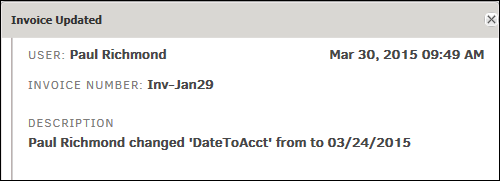Invoice Logs
The Invoice Logs hyperlink in the Application & Database sidebar allows administrators and super users to view the full history of changes made to invoices. The Invoice Change Log helps you ensure that your department's processes are being followed properly and allows you to take necessary corrective action when variances occur.
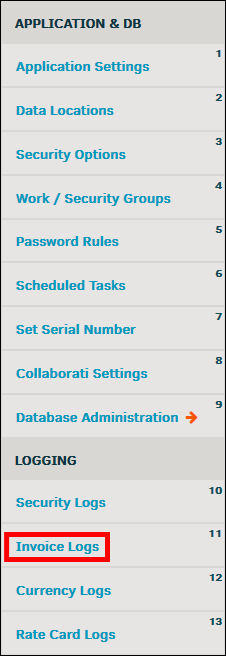
All updates made to an invoice are recorded in the Lawtrac system; historical data for invoices are visible to all users who have access to the invoice (Invoice Logs tab).
Use the search filter above the Invoice Change Log table to pinpoint specific actions, find changes made during a certain time range, or find changes made by a specific user. To search for an invoice by number, type the invoice number into the "Invoice No." text box, or click the Invoice No. column header to sort them alphanumerically.
Types of modifications can include changes made to firm/vendor, total invoice amount, payment amount, period (from-to dates), invoice date, fiscal year/quarter, date received/approved/rejected/paid, status markers, VAT & taxes, approval chain, approver substitutions, and text.
Search the Invoice Change Log
- Select a Lawtrac user from the "Modified By" drop-down list.
- Click the
 icons to choose a date range.
icons to choose a date range. - Type in the invoice number, if applicable.
- Type in a description of the change in the "Action" text box.
- Click Search to generate results.
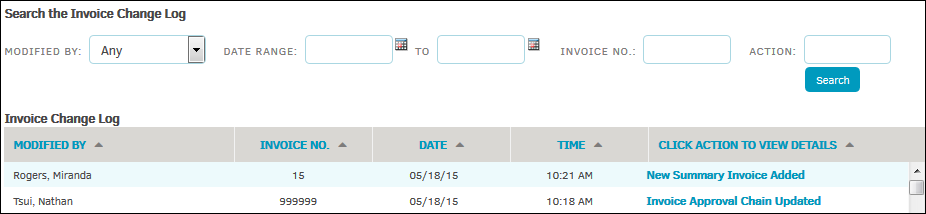
Filter results further by using the arrows ( ) in the column headers. Click the arrow to toggle data by alphabetical or chronological order.
) in the column headers. Click the arrow to toggle data by alphabetical or chronological order.
Click the description of the change that was made under the Click Action to View Details column to open a small pop-up window with the description of the changes made. Click the 'x' in the top right corner to return to the Invoice Logs page.