Reports
The Reports hyperlink in the Application Administration | Key Personnel sidebar allows site administrators and super users to make up to five reports available for key personnel. Reports can be custom or standard.
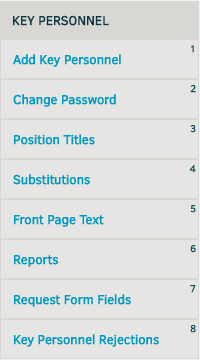
Reports which are accessible to users are listed at the top of the screen and numbered. There is a maximum of five reports allowed. If five reports have been selected, the "Authorize Additional Report" drop-down list at the bottom of the screen does not appear.
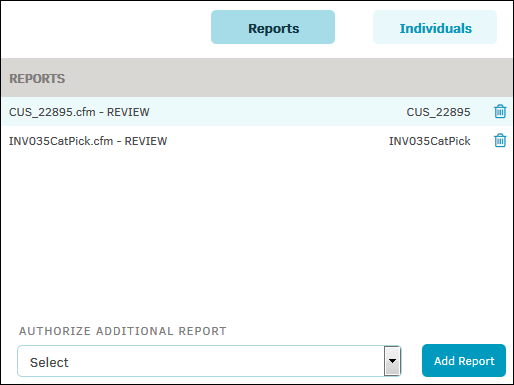
- To remove access to one of these reports, click the
 icon next to it on this list. Key personnel are no longer allowed to access the report, but it remains in your database for regular users.
icon next to it on this list. Key personnel are no longer allowed to access the report, but it remains in your database for regular users. - To authorize an additional report, select an existing report using the drop-down menu at the bottom of the page, then click Add Report. If you have already selected five reports for access, this area is hidden until a report is removed from the list and a spot is available.
- Click the Individuals button to view a list of key personnel with access to these reports. Remove a member from the Individuals list by clicking the
 icon to the right of their name.
icon to the right of their name. - Click the Reports button to return to the list of reports.

