Create a SMART form System Field
Create a SMART form System Field
To use the Title System Field within a SMART Form template the application super users must first enable the Title System field within the template settings by selecting ‘Yes’. The integrated radio button allows a user to select ‘Yes’ or ‘No’.
Note: The radio button is set to ‘No’ by default.
The new ‘Enable Title Field’ radio button will be displayed below the option “Enable Template info?”
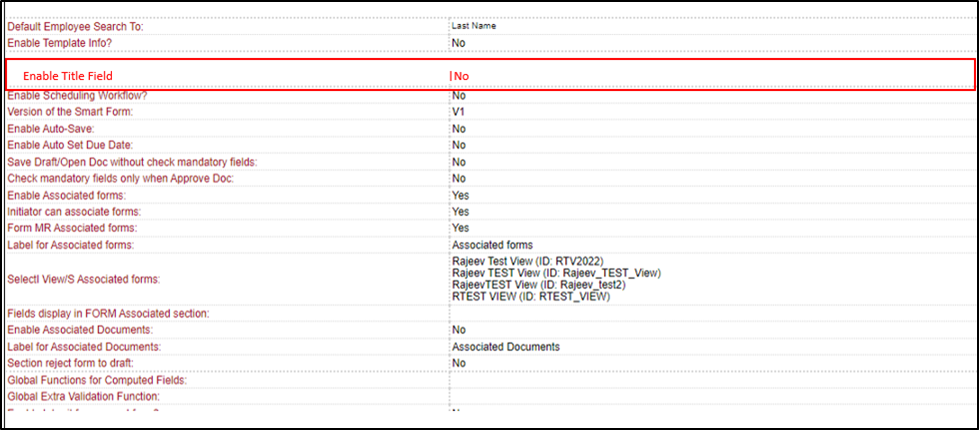
When a superuser selects ‘Yes’, two additional options will be displayed in the template settings.
Option 1 - Please enter a character limit: Once a super user has assigned a character limit for the Title system field the end user creating the SMART Form will be unable to submit a form if the character limit has been exceeded.
Option 2 - Is this field Mandatory? : The super user selects ‘Yes’ or ‘No’, however, the button will be set as no by default if the user selects “Yes”, the Title system field will be mandatory. A end user cannot successfully submit a form until the Title of the SMART Form has been entered.

When a end-user navigates to the ‘All My Actions’ portal page the newly designed Title system field will be shown next to the Ref Number.
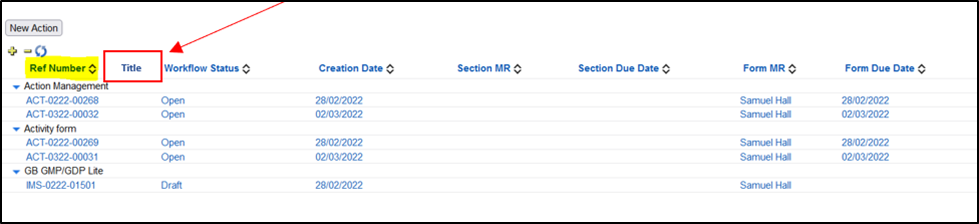
Incorporate the Title System Field Within the Associated Sub-Forms
1. Right-click within the section and select the new Title system field.
This allows the user to describe the actions performed based on the initial SMART Form data retrieved.

2. After the field incorporation, it is visible within all subforms associated with the SMART form. The Title system field is positioned underneath the Initiator.
Once the user submits the subform the Title system field will be displayed next to the Ref No under the Associated Actions section.


