How to Import A Smartform
How to Import A Smartform
This guide provides information on how to import a smartform using CSV files. This functionality has been implemented in the View Templates.
Note: The user must have a CSV file which should contain the columns based on the Form Template fields
Upload multiple records by using the option "Predefined Reference Numbers"
1. Log in to the Integrum application.
2. Navigate to Administration > Smartform builder > View Library > Select the form and open the view template.
3. Add records in the CSV file and upload the file using the ‘Import Smart Form’ action button in the View Template by using the option "Predefined Reference Numbers".
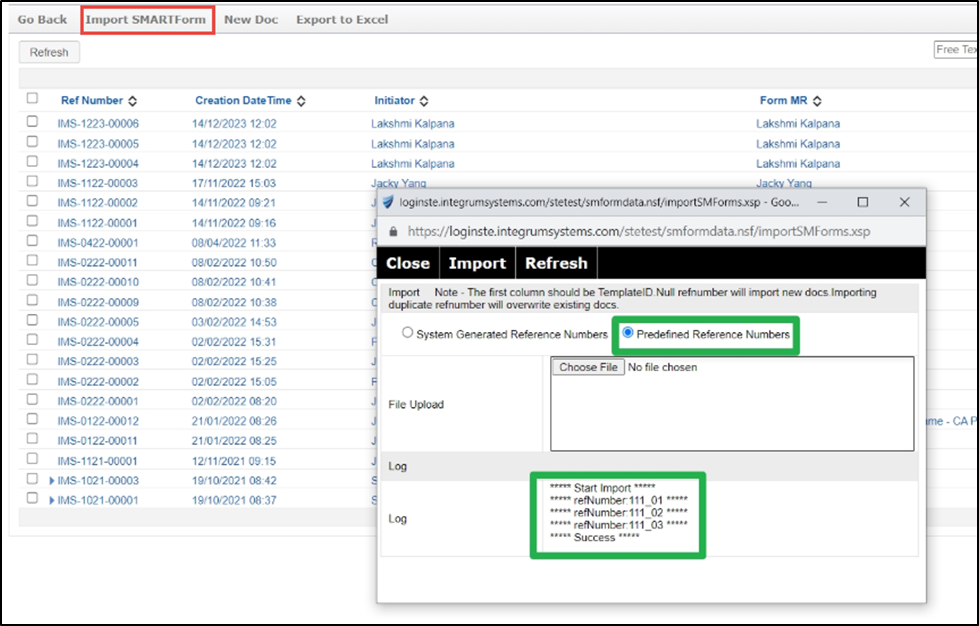
4. Select ‘Import’. The uploaded data will be displayed in the View Template.
Upload multiple records by using the option “System Generated Reference Numbers”
1. Log in to the Integrum application.
2. Navigate to Administration > Smartform builder > View Library > Select the form and open the view template.
3. Add records in the CSV file and upload the file using the ‘Import Smart Form’ action button in the View Template by using the option " System Generated Reference Numbers".
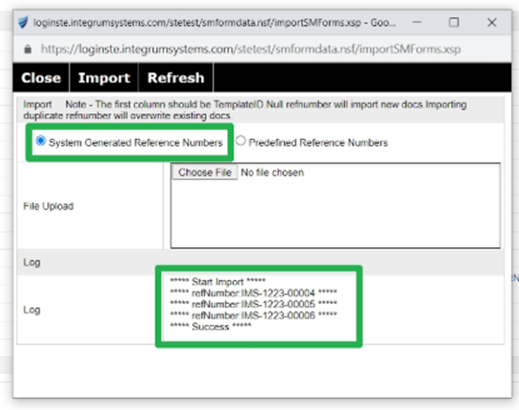
4. Select ‘Import’. The uploaded data will be displayed in the View Template.

