Additional Profile Tabs for an Employee
In this improvement, additional new profile tabs are added to the user profile of an employee since the employee can have multiple job profiles and to track the related job title information.
Steps to Enable Additional User Profiles
1. Log in to the Integrum Application.
2. Go to Administration > Keywords > Company Profile.
3. Go to the setting option Enable Profile2 tab in employee profile and Enable Profile3 tab in employee profile and select Yes.

4. Once the settings options are set to Yes, these profiles will be displayed in the employee module.
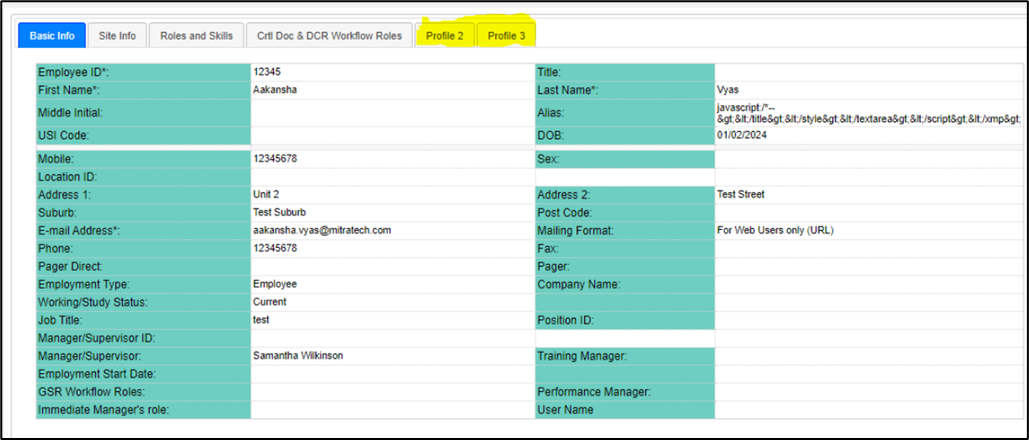
5. Select the profile tabs to view the profile details.

