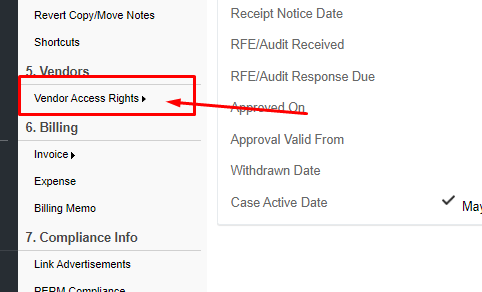INSZoom:-Vendor Case Manager
Vendor Case Manager
The Vendor Module is a very useful tool for law firms that leverage other vendor law firms manage their caseloads.
Vendors can be provided access based on Corporations or by Foreign National to which they will be working cases on.
Follow the below steps to add a Vendor in INSZoom:
Navigate to 'Settings' under 'Setup' from the main menu.
Navigate to Case Managers from the left menu, scroll towards the end, and use the Invite New Vendor Case Manager button to add a vendor.
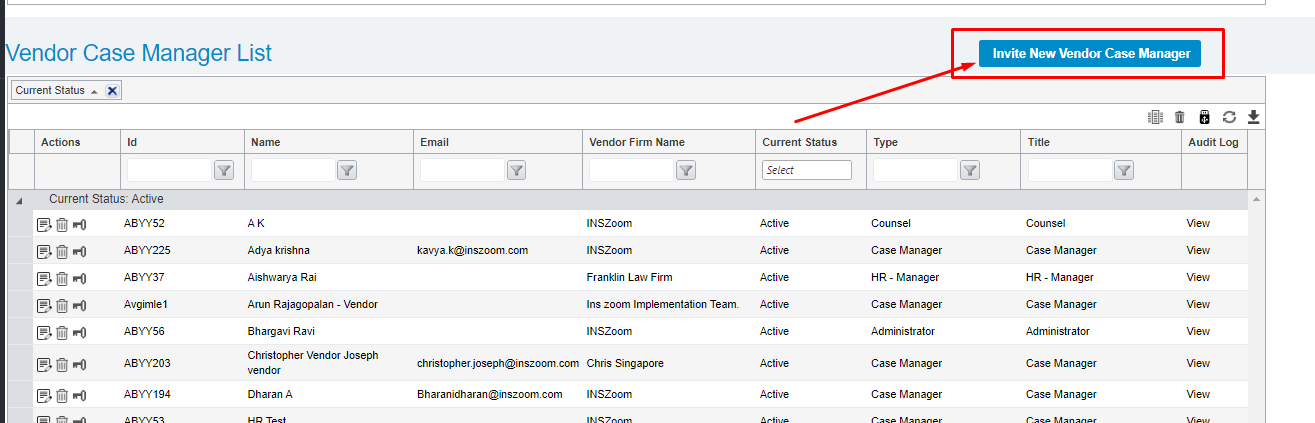
NOTE: Adding a Vendor Case Manager will be tallied against your firm’s billable user count licenses.
Provide the details of the Vendor Case Manager you are adding, including their First and Last Name, Email, and the Vendor firm. Once the Vendor has been added, they will receive an email with their login credentials and another email with the link to create their password. Once provided, they will have access to INSZoom.
Once the Vendor has been added, the next step is to define the Vendors access rights. Select the Vendor and navigate to access rights on the left menu. You can define the Knowledge Base access and whether the Vendor can delete Corporations, Foreign Nationals, and Cases.
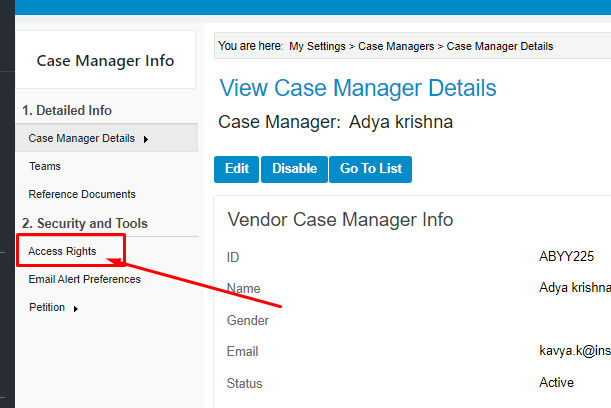
The next step is to define the Vendors access to the relevant Corporation, Client or Case that they will need to work on.
Corporation Level Access
To provide the Vendor access to a specific corporation, select the relevant corporation and use the Access Rights link on the left menu. Using the add button, you can add a vendor to work for the corporation. You can define the access level to the corporation, how long the access is, and if the vendor can add a foreign national under the corporation.
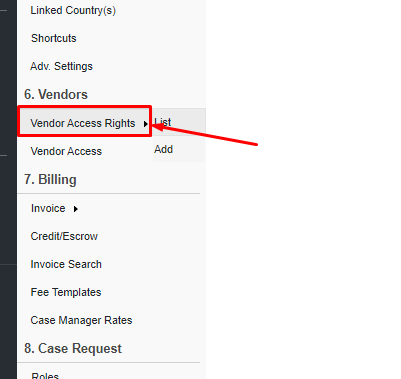
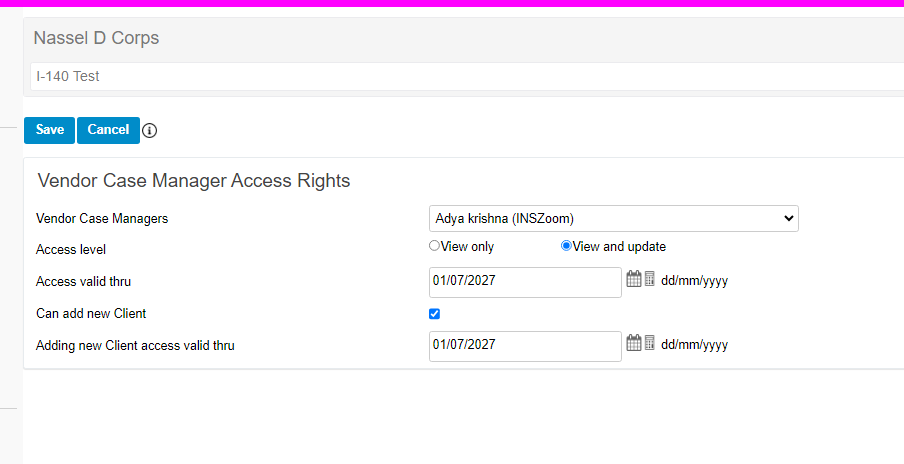
Once the Vendor Access rights under the corporation have been defined, we can now define Vendor Access under the Corporation. Under the relevant corporation, navigate to and use the Vendor Access link under the left menu. Here we can add the Vendor Firm, Vendor, and also define the Access Level and Access Options against the vendor and the access valid through dates.
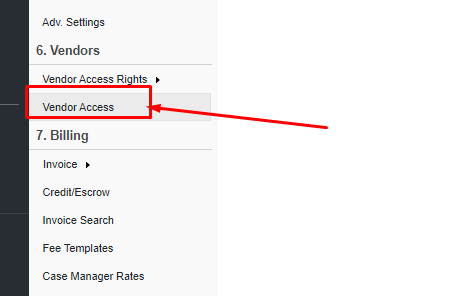
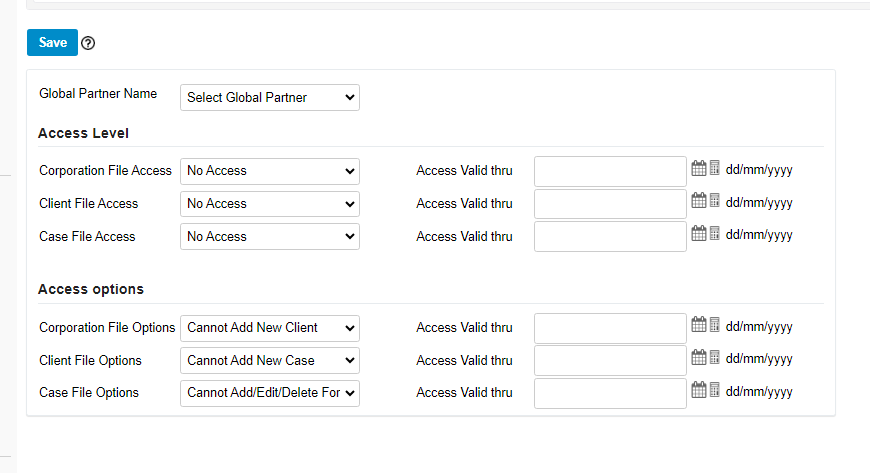
Foreign National Level Access
To provide Vendor access to a Foreign national, select the foreign national and navigate to and use the Access Rights link on the left menu under Vendors. From here we can define the Access level, Additional Access, Case Access and Relative Access for the Foreign National.
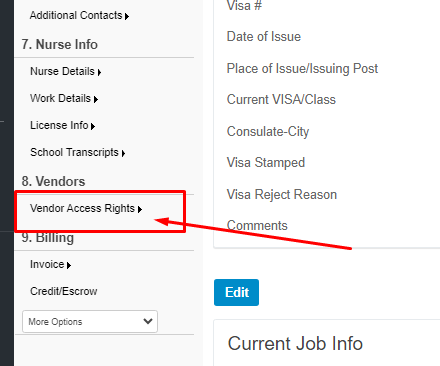
Case Level Access
To provide and edit case level access to the vendor, select the case and navigate to Vendor access rights under the left tool bar. When adding access, you can update the Vendor Case Manager Access Rights, Questionnaire Access, Reminders and Steps Access, and Doc Checklist Access. Based on the access provided, the vendor will be able to work on the case.