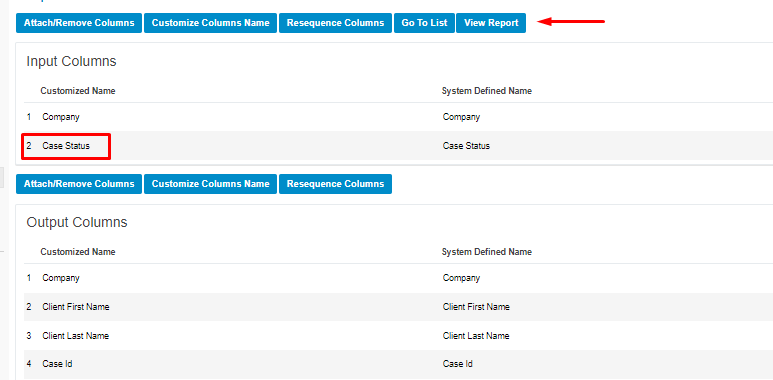How to share an Adhoc report with saved criteria
How to share an Adhoc report with saved criteria?
Follow the below steps to save report criteria:
- Navigate to the Adhoc Reports > click on a specific Ad hoc report (view/execution mode) and select the Report Input criteria/ filter of your choice.
- Before you click the ‘Get Report’ button, select ‘Check Here To Save Report Input Criteria’ and give a criteria name to save the report input criteria.
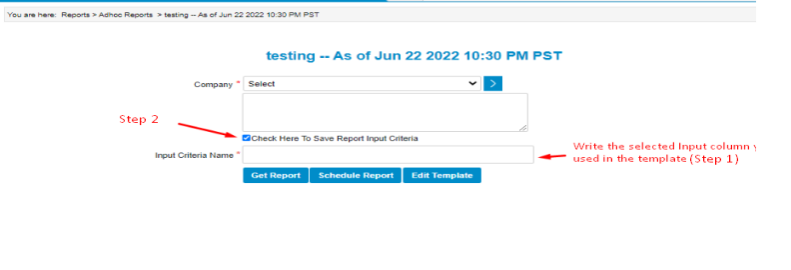
- Take note that for the report to show up as input columns, in the Adhoc report shared and input column list of that report, there should be at least one column that is not corporation-related. As mentioned, having a corporation column is not considered.
A. On the selected Adhoc Report, click "Edit Template" to edit columns.
B. Click 'Attach/Remove Columns' for Input.
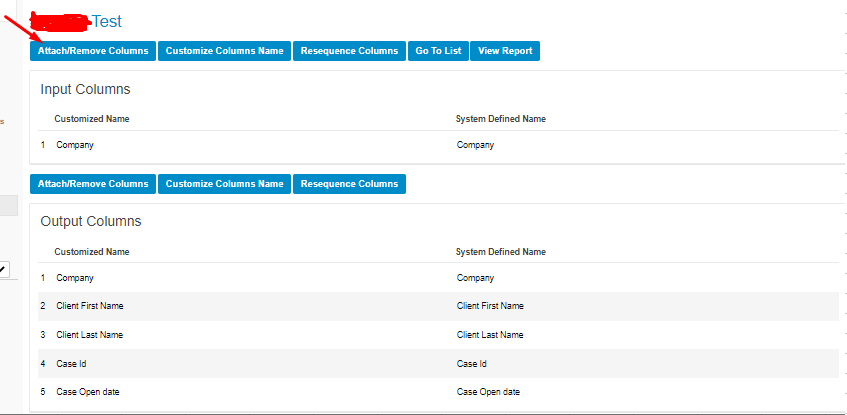
C. Click on the select a non-corporation related column on the drop-down, then click on 'Add' and 'Save'.
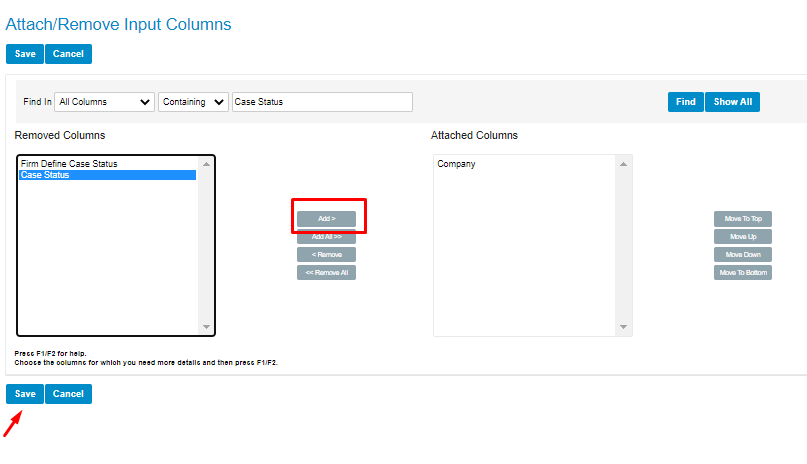
D. Once the input column has been added, click 'View Report' to save input criteria.