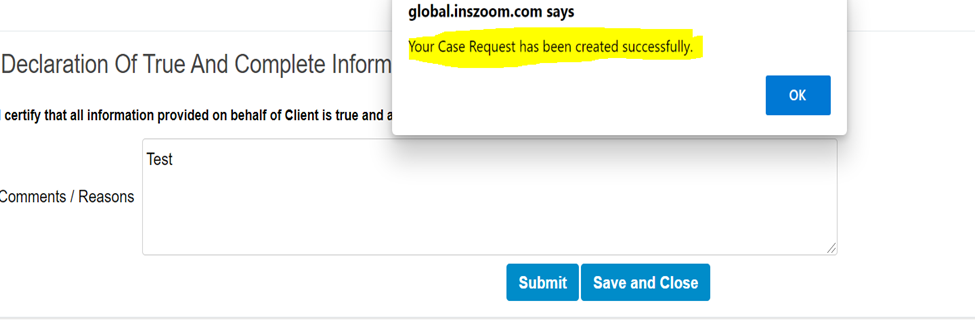How to request the Advance Case Request from the H R portal.
Follow the below steps to request the Advance Case Request from the HR portal:
- To Request the case from the HR portal, you need to log in with the User ID and password that was provided by the firm.
- Click on the Case Request on the left-hand side menu.
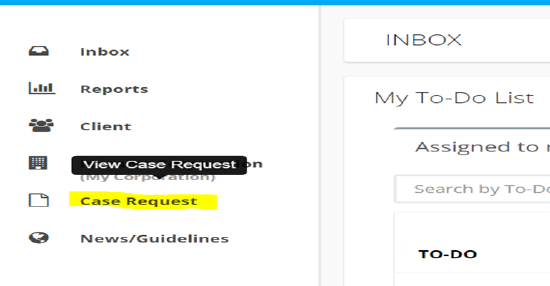
- Once you click please select the option which you want to choose.
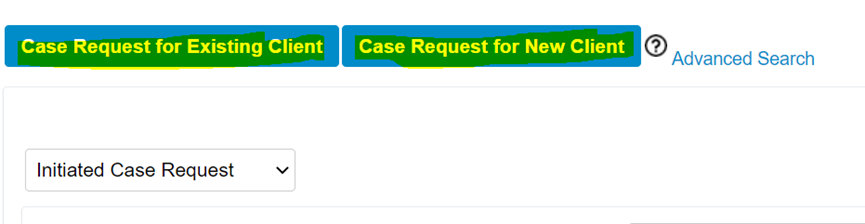
- If you chose an existing client.
- Select the country for the template that you have added while creating the Case request template, if not, you will not find the right template.
- Select the template.
- Choose the Client/applicant and the Client Co-Applicant if any, and save.
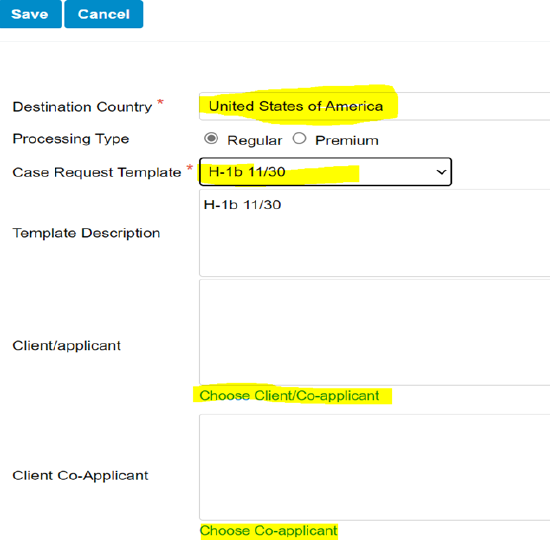
- For the new client.
- Select the country for the template that you have added while creating the Case request template, if not, you will not find the right template.
- Select the template.
- Enter all the details of the client and create it.
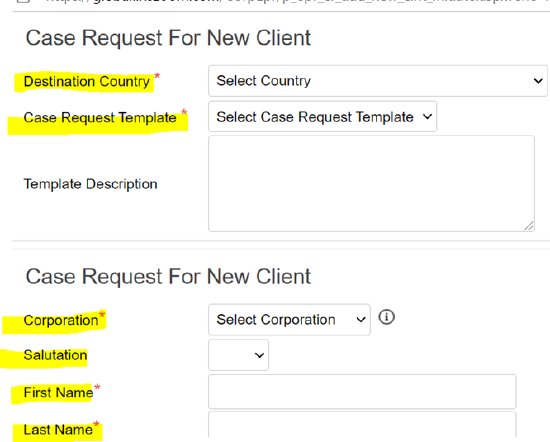
- Once you have created the Client, you need to click on Update.

- Fill out the questionnaire if it is attached, and click on Next.
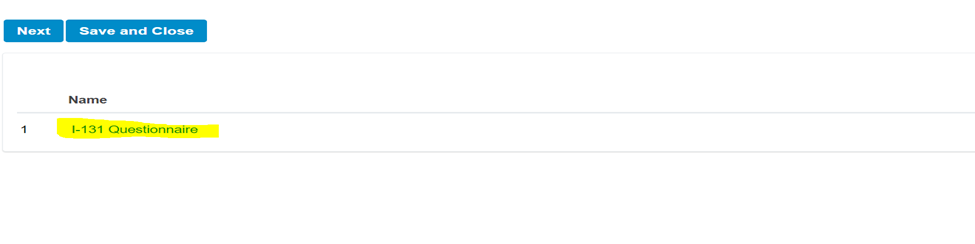
- Upload the document if there are any, then click on Next and Submit.
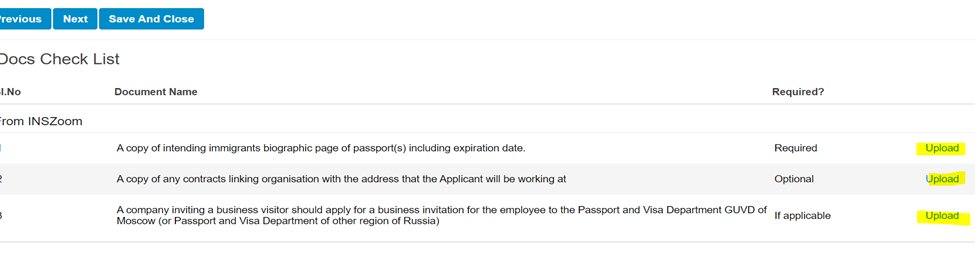
- Add a comment if you have any, and once you submit, you will get a pop-up window that says "Your Case Request has been created successfully".