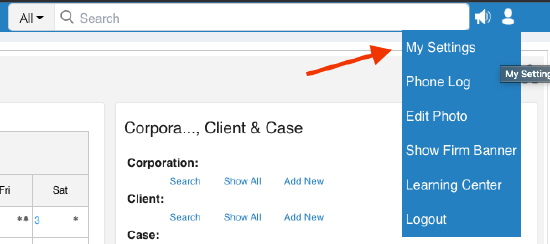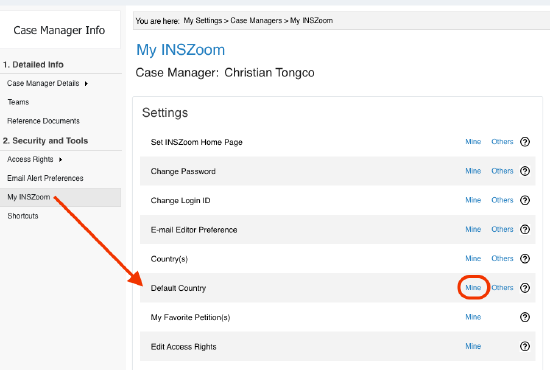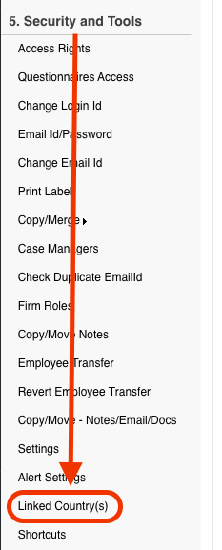INSZoom - Linking Countries/Default Country
Linking Countries/Default Country
A default country can be linked under 'Settings' for the case manager account. Also, different countries can be linked under a client.
To set your default country, follow these steps:
- Navigate to 'My Settings' in the top right of the screen.
- Click on 'My INSZoom' in the left menu and then on 'Mine' for 'Default Country'.
- Locate the dropdown menu and select the country you want to be listed as your default from the options provided.
- Click 'Save'.
- To link multiple countries to one individual, head to the 'Client Info' page and click on 'Linked Country(s)' under 'Security and Tools' in the left menu.
- Click on the countries you wish to link and select 'Add', then click 'Save'.