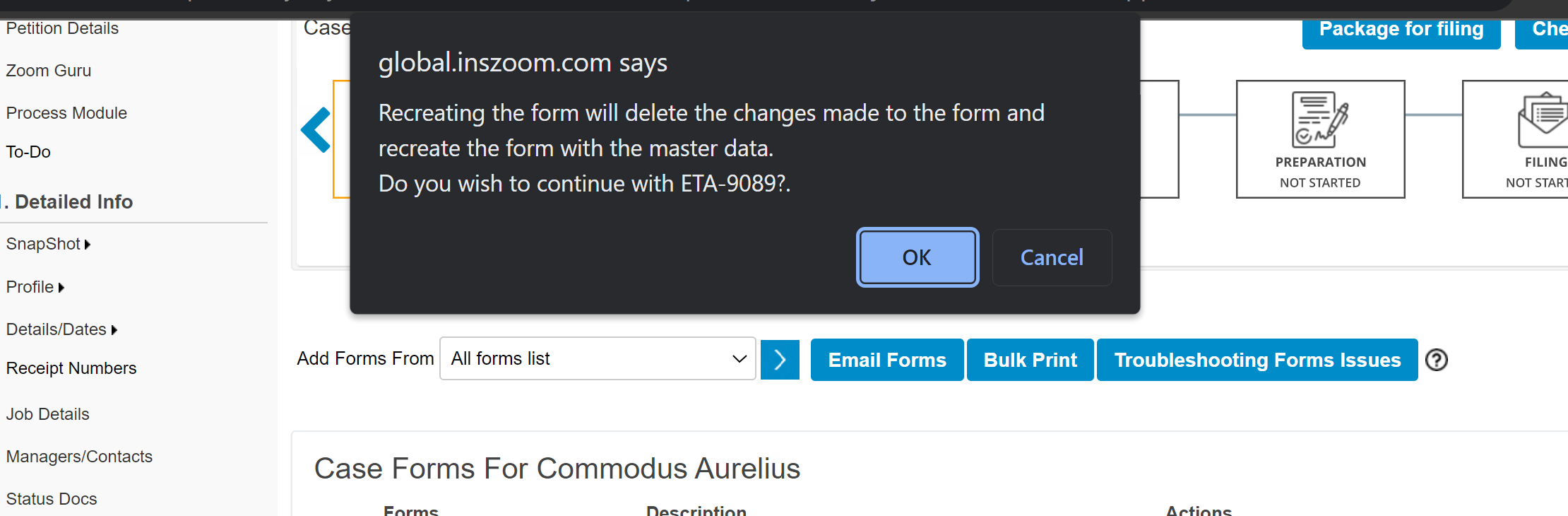INSZoom - Recreating a Form
Recreating a Form
Here's how to have a form pull in recently updated information after it's already been created.
Note: Before recreating the form, keep in mind that any information that has been directly inputted into the form will be lost. Only information from the client and case profile will populate the form. You will also have to switch to Classic View.
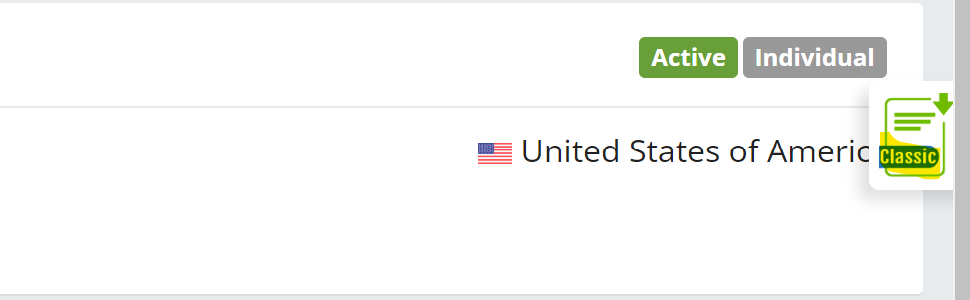
First, head to the forms list for a specific case. Once there, go to the drop-down for the form you need and select 'Recreate'.
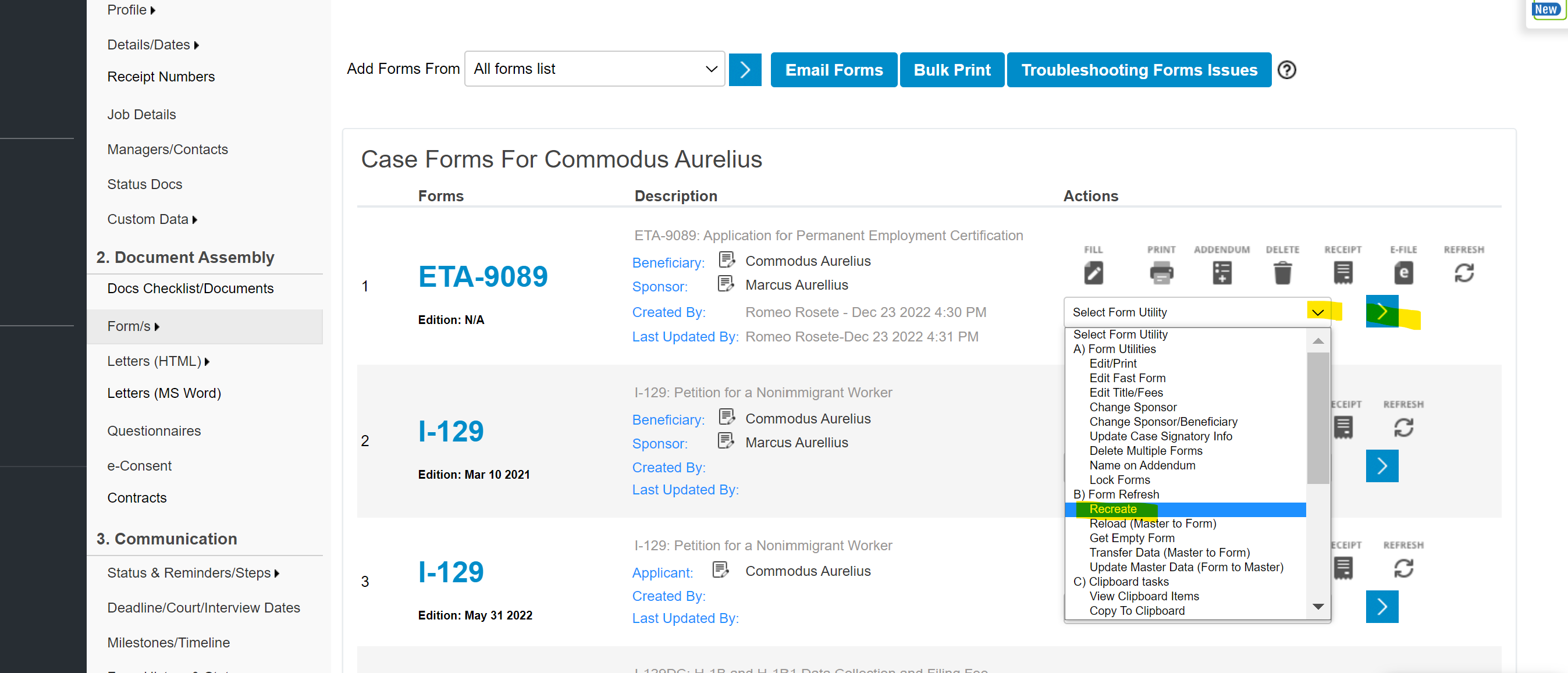
A pop-up will appear warning you that any manual changes to the form prior to this recreation will be lost.
Once you click 'Ok', you will see the new form generate with the updated information populated into the fields.