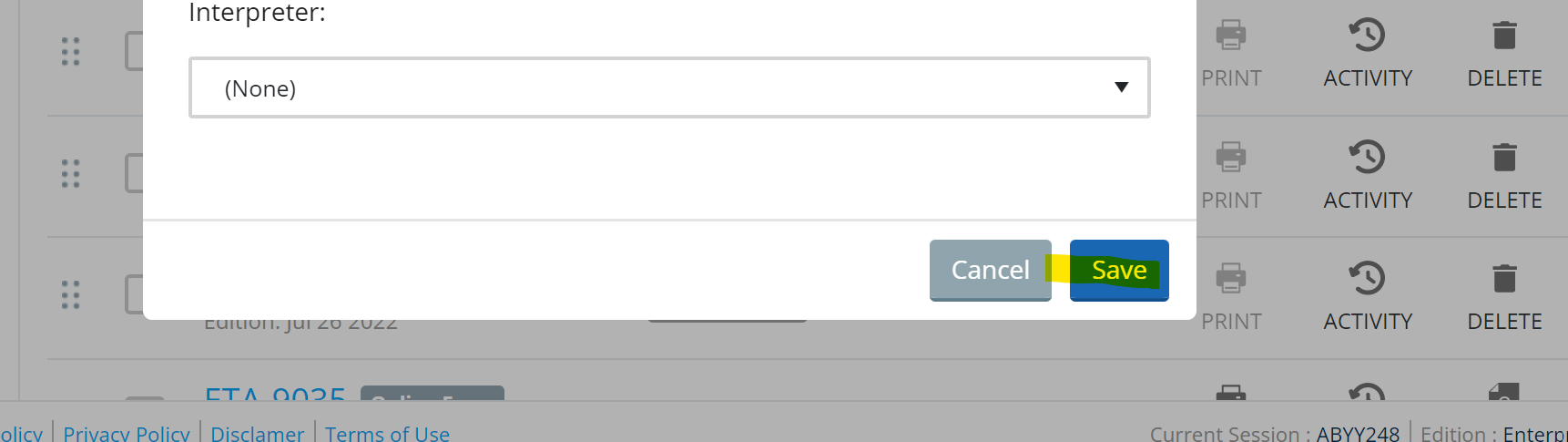INSZoom - How to link forms to a case
This article will guide you on how to link forms to a case.
How to link forms to a case
Follow the below steps to link forms to a case:
- Go to 'Case Info' page.
- Scroll to 'Document Assembly' and select 'Forms'.
- On the 'Forms' page, click Add Form, input, the form in the search bar, and click 'Add'.
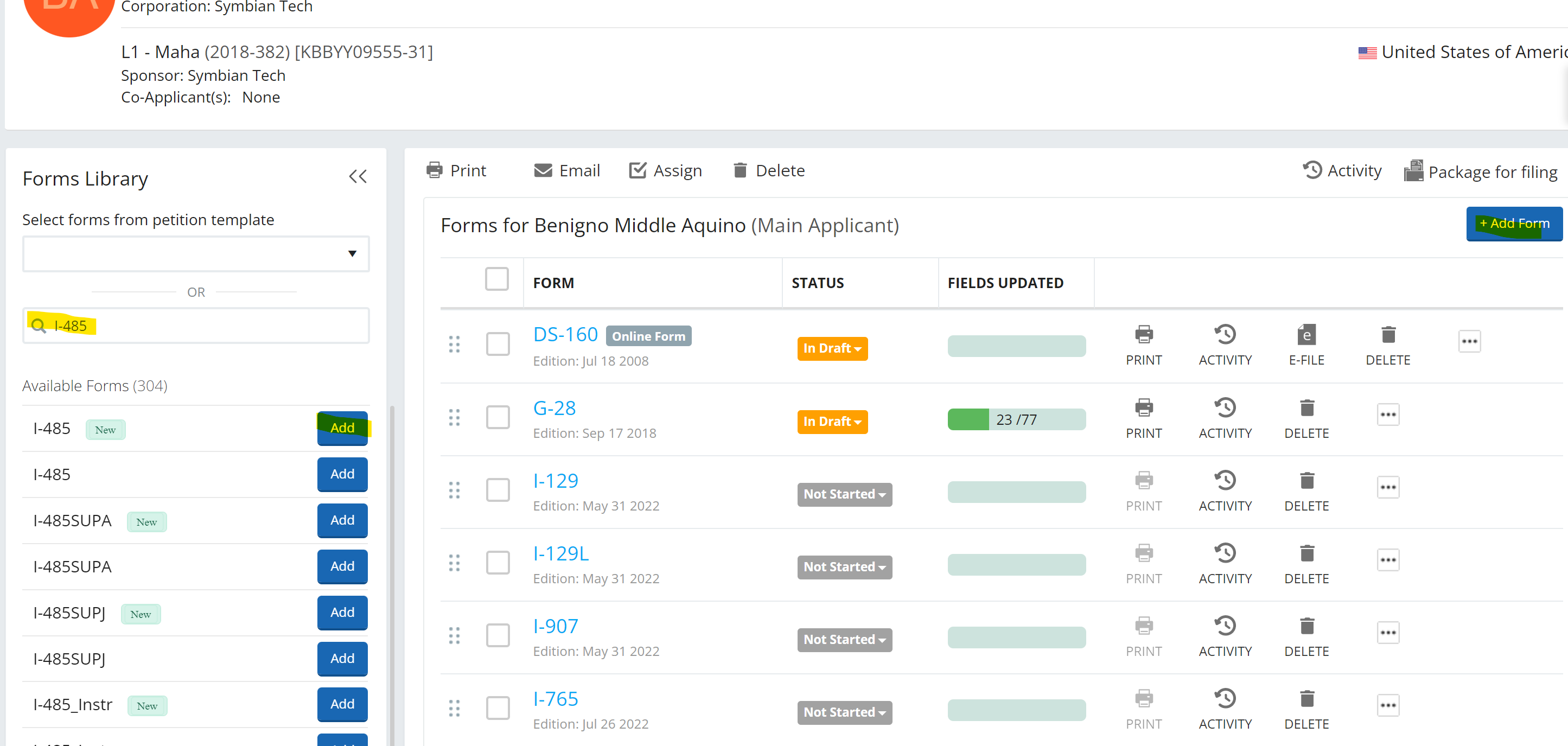
- Click Save.