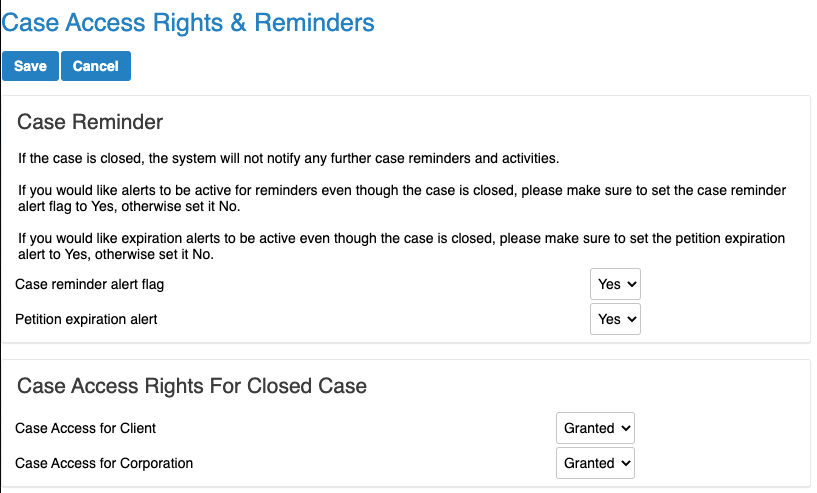INSZoom - Change Case Status
This article will guide you on how to change case status
Change Case Status
Follow the below steps to change the Case status:
As a case goes through its life cycle, it's good practice to update the case status at each stage.
- From the Case list, select a case.
- Select 'Details/Dates' from 'Detailed Info'.
- Click 'Edit' at the top of the screen.

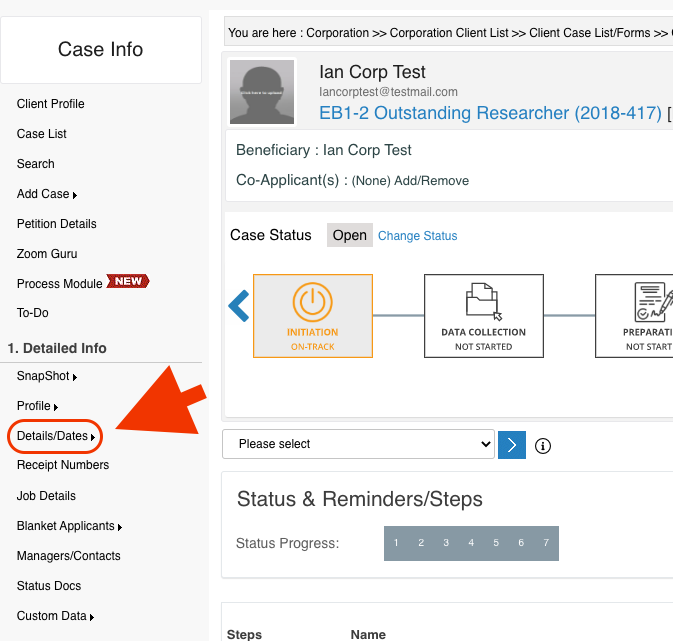
- When the pop up appears, scroll to Case Info. Use the drop-down to select the appropriate 'Case Status'.
- Update the date fields as appropriate.
- Click 'Save'.
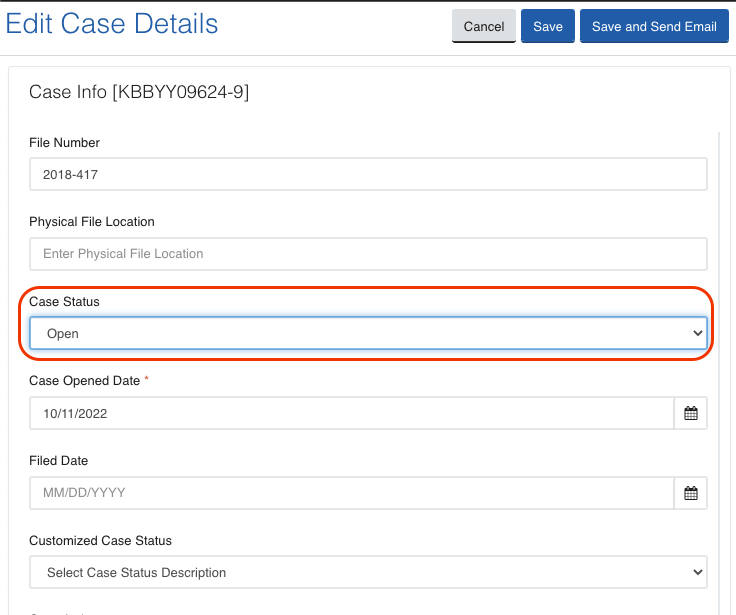
- A pop-up will appear regarding Case Access Rights and Reminders. Make changes according to your firm's processes.
- Click 'Save'.