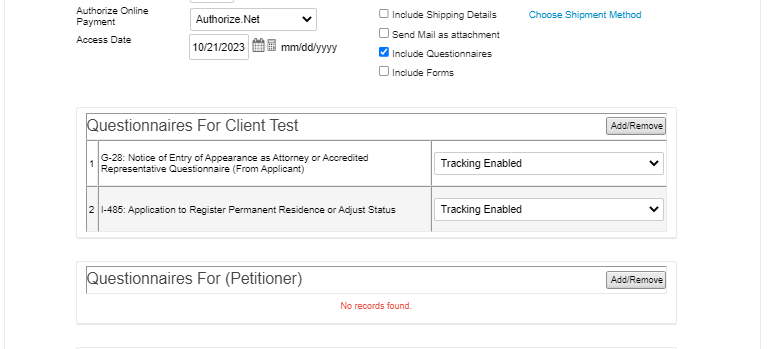INSZoom - Adding/Removing Questionnaires from an Email
This article will guide you on how to add/remove questionnaires from an email
Adding/Removing Questionnaires from an Email
Follow the below steps to add/remove the questionnaires from an email:
- From the case level, navigate to 'Emails' in the left menu.
- Click 'Compose Email'.
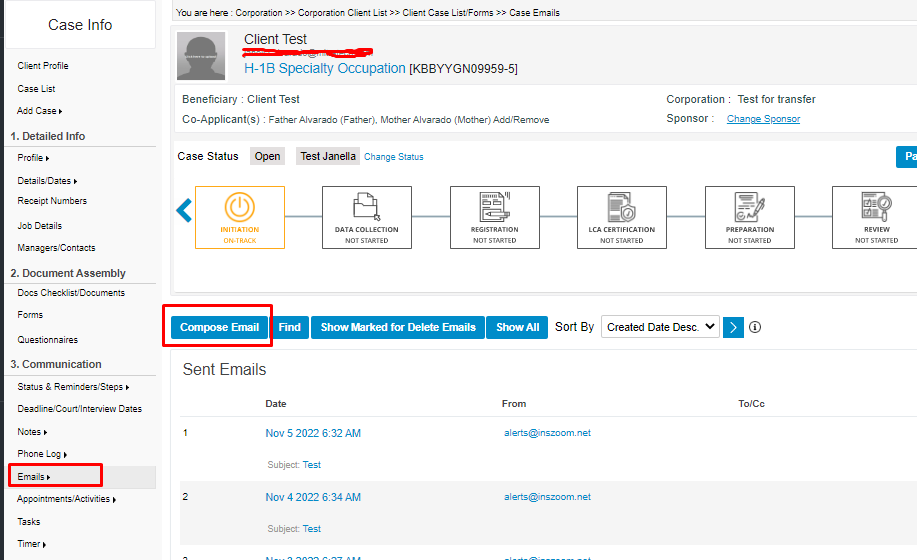
- Select the check box 'Include Questionnaires'.
- To link a questionnaire, click on the 'Add/Remove' button.
- A pop-up window will appear for you to search on the questionnaire that you want to add.
- When you find the questionnaire, you need to click on the blue '+' sign to the right.
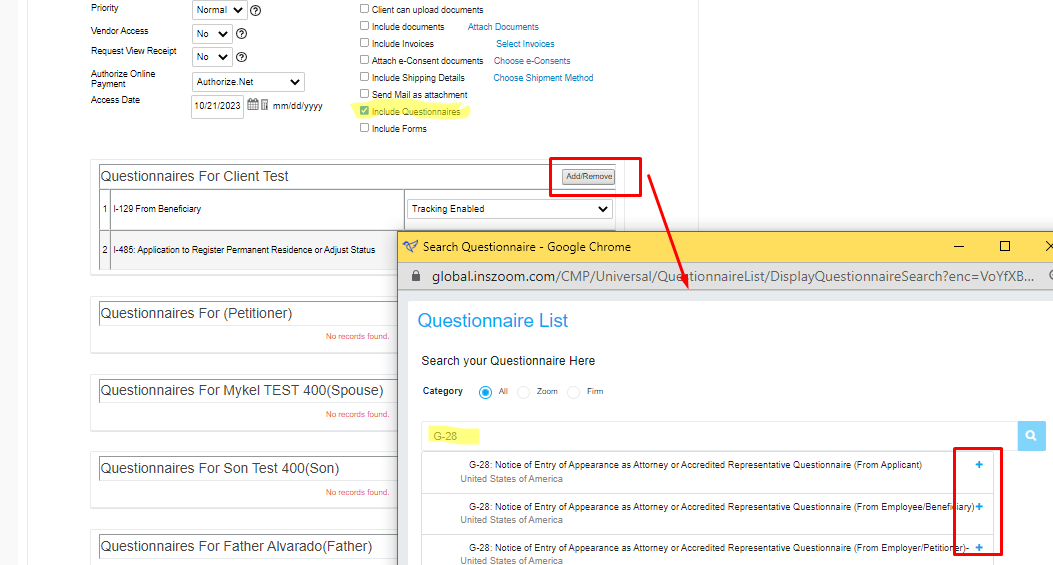
- The page will refresh in the background. When you are done adding all the necessary questionnaires, exit out of the pop-up window.
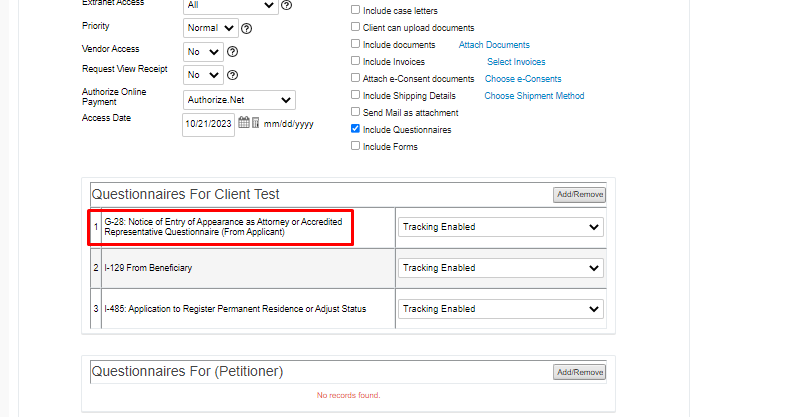
- To remove a questionnaire, select the 'Add/Remove' button in the 'Compose Email' screen.
- The questionnaire list will appear in a pop-up window.
- Check the box next to the questionnaire you wish to remove and select 'Remove'.
- Don't worry, this will not delete the questionnaire from the case itself.
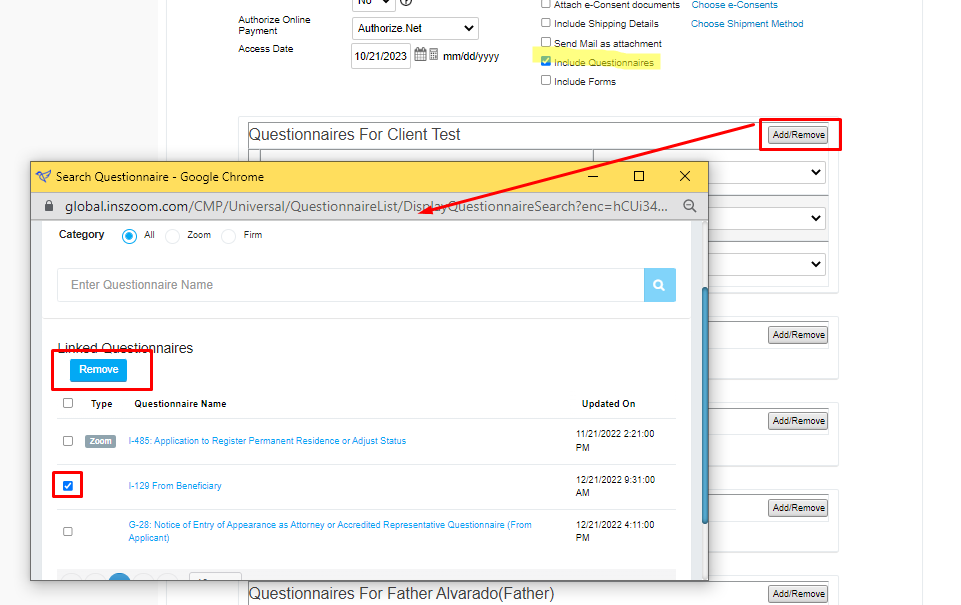
- The page will refresh in the background. When you are done removing all the necessary questionnaires, exit out of the pop-up window.