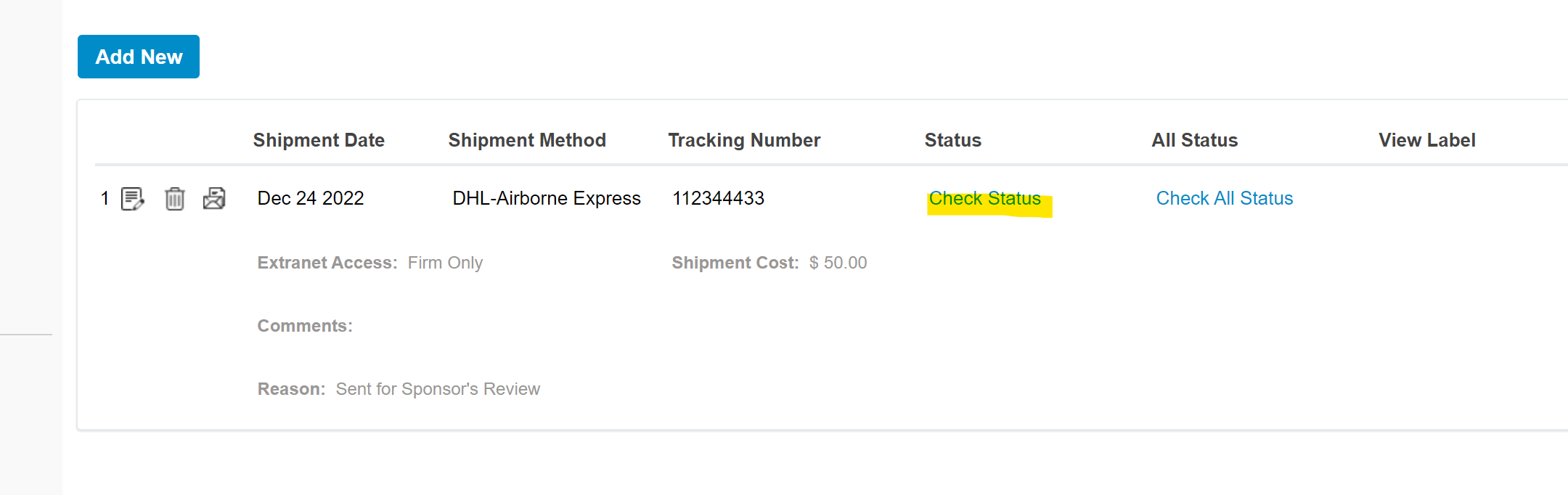INSZoom - Shipping/Mailing Log
This article will show you where to store the shipping/mailing information for a client's case.
Shipping/Mailing Log
Go to a specific client's case. In the left-hand menu, you will see 'Shipping/Mailing Log'.
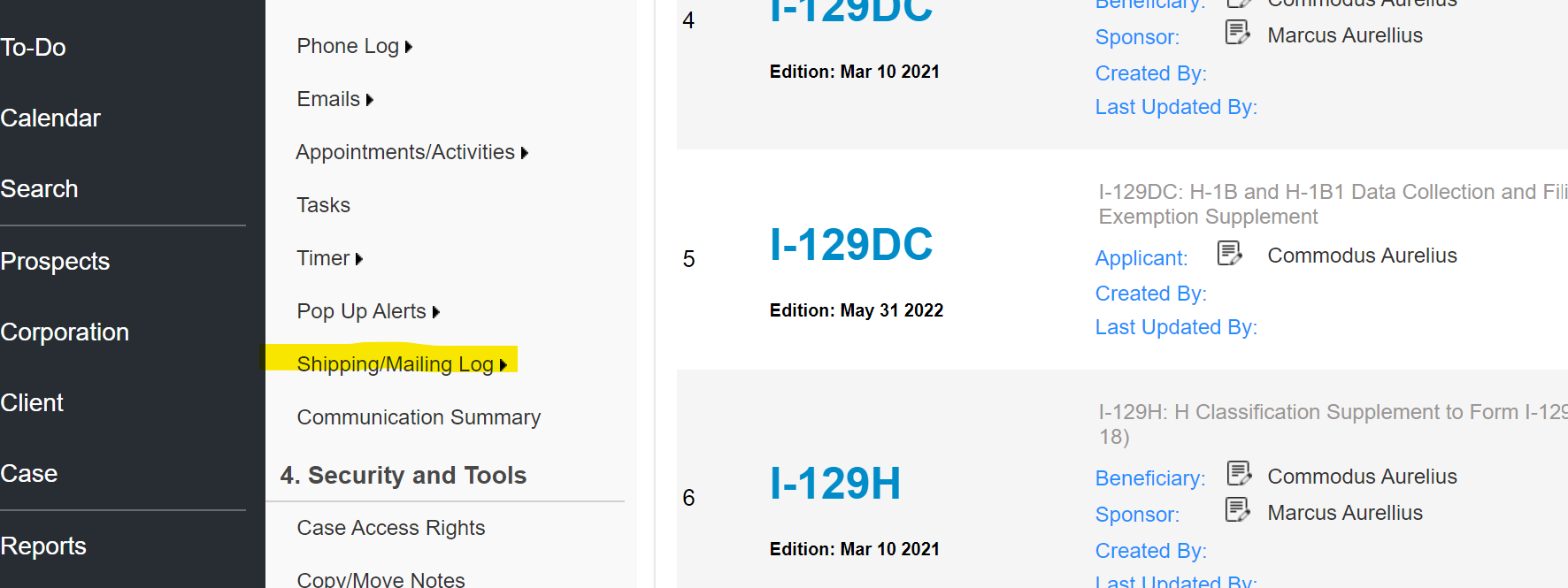
- Click on 'Add New'. This will generate another page with the 'Shipping/Mailing Info'.
- It is optional to enter the 'Shipment Date', 'Method', and reason.
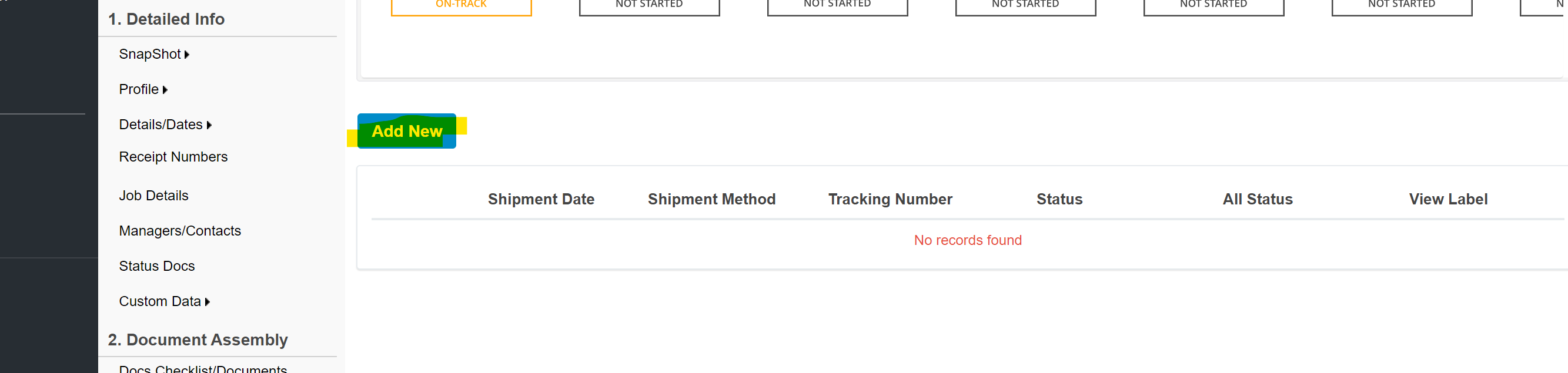
- The only mandatory field to complete is the 'Tracking Number'.
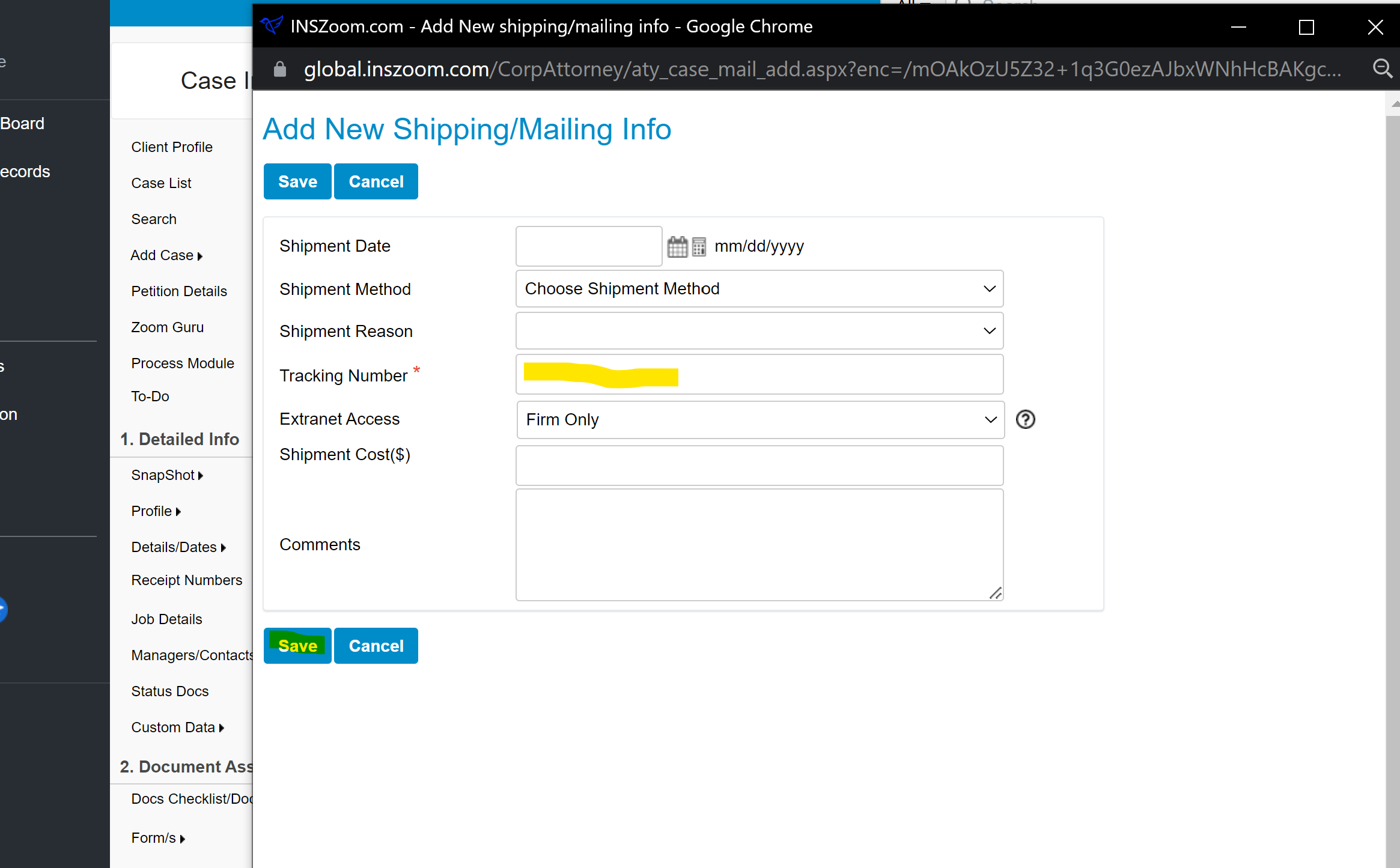
- Click 'Save' after entering all the necessary data.
- When you click on 'Check Status' it will generate another page to redirect you to the carrier's page with the shipment details.