INSZoom - Deactivate an Emailed Link (Questionnaires, Docs Checklist etc
This article will guide you on how to deactivate an emailed link (Questionnaires, Docs Checklist etc)
Deactivate an Emailed Link (Questionnaires, Docs Checklist etc.)
Emailed links provide access to provide information via questionnaires, etc.
- Navigate to the relevant 'Case Info' or 'Client Info' page.
- Click on 'Emails' link under the 'Communication'.
- Click on the relevant email with the emailed link.
- A pop-up window will appear. Under the drop down menu, select the ‘Deactivate the Link’ option.
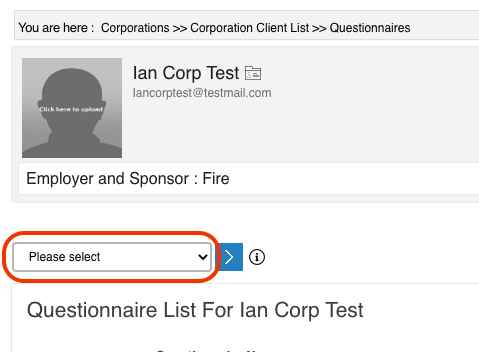
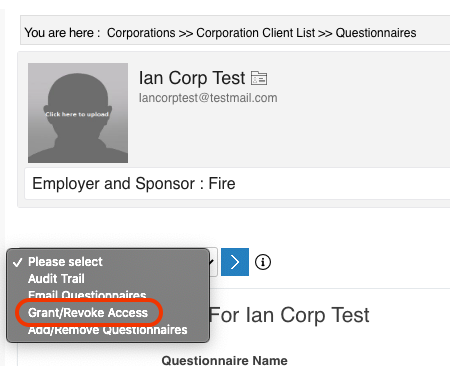
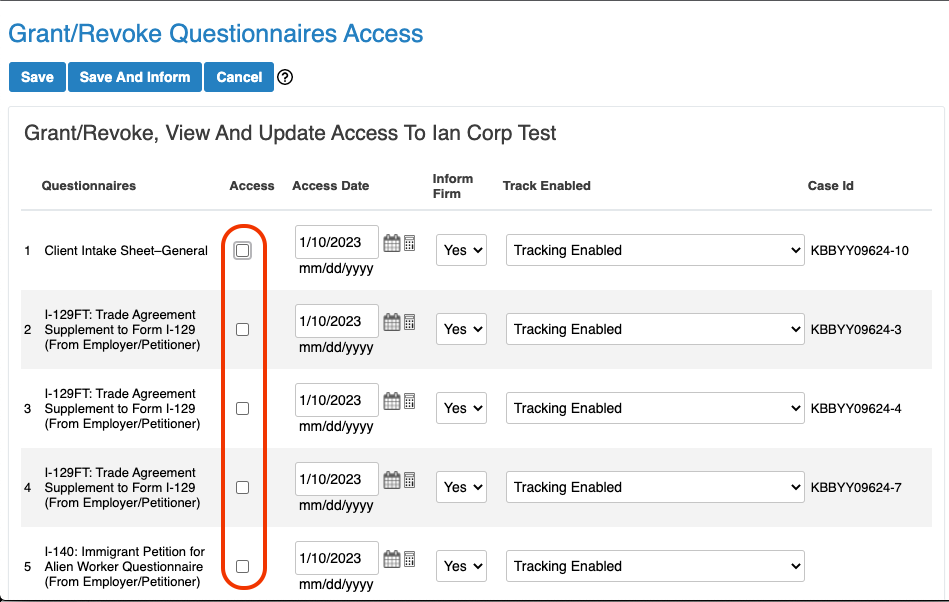
NOTE: If the client attempts to use an emailed link after it has been deactivated, they will receive the following message, “The access period for the questionnaires/forms has expired. Please contact your case manager”.

