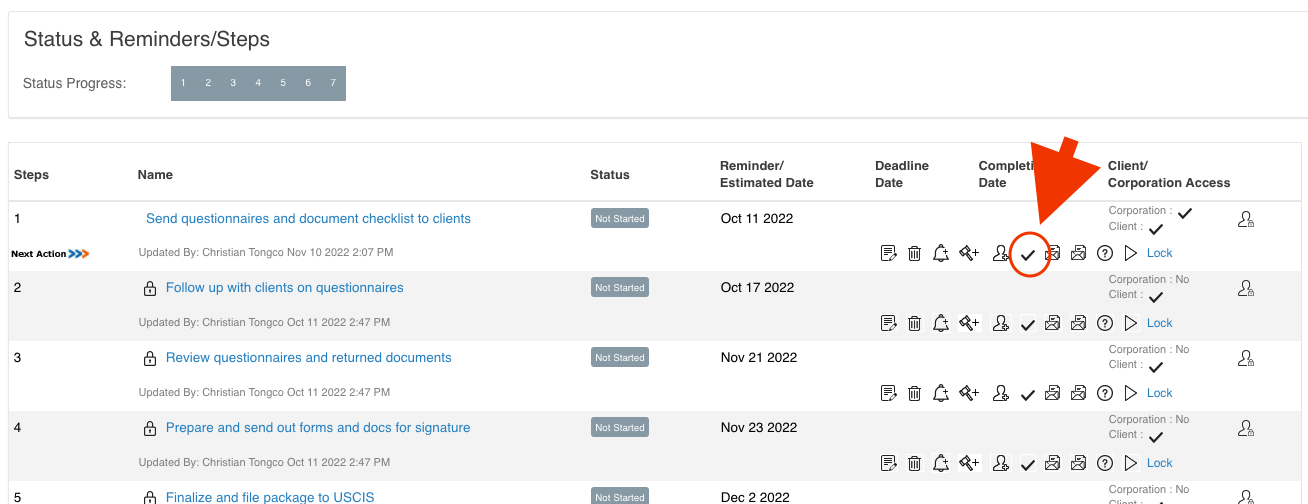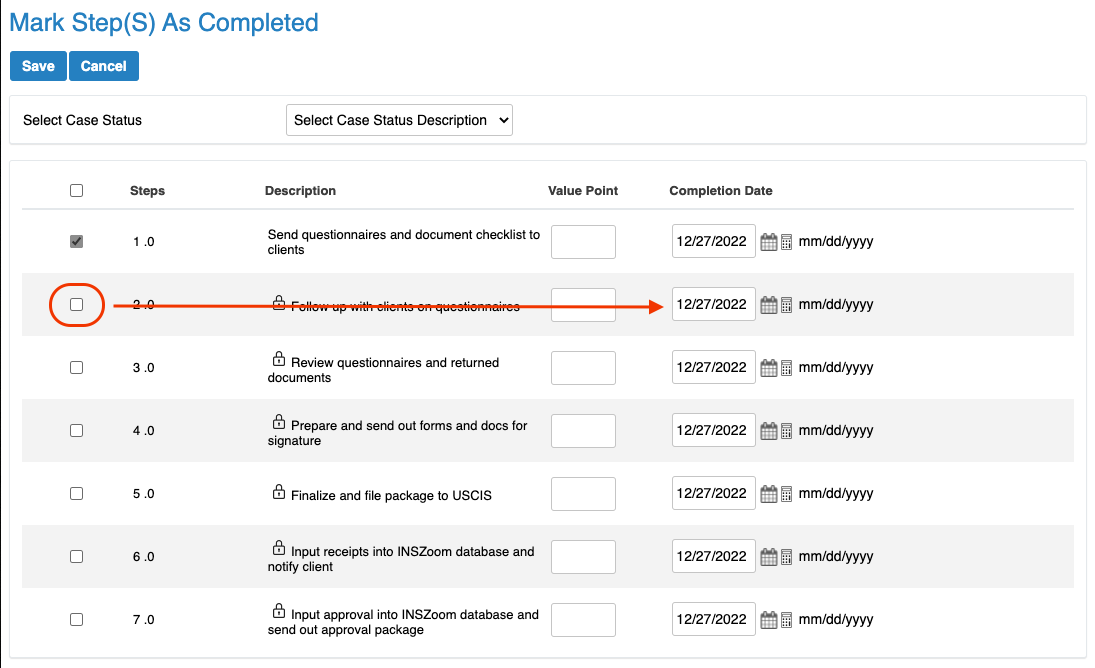INSZoom - Change a Case Step Status
This article will guide you on how to use the Status and Reminders / Steps to update your case steps and track your progress
Change a Case Step Status
In the Case Info page, scroll to Communications in the sub-menu and select Status and Reminders/Steps.
- Select a step.
- Click the "check" icon.
- Confirm there is a check in the box on the left and change the completed date (if necessary).
- Click Save.
The case steps have been updated, and the completed step is now highlighted in green to signify its completion.