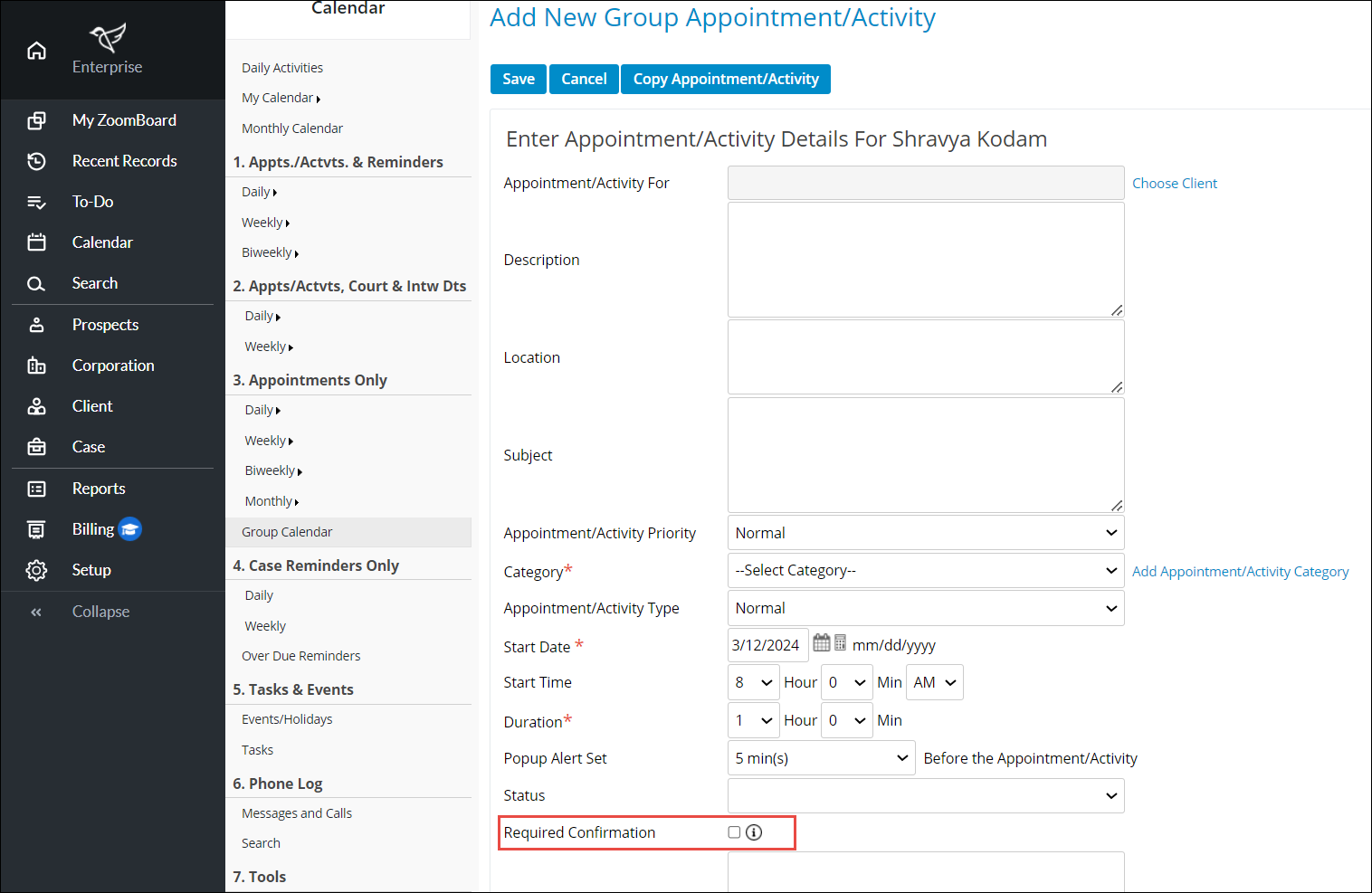Setting up Group Calendar
Learn more about setting up an appointment with a group in Calendar.
Setting up Group Calendar
In the Calendar menu, we have the option to set up an appointment with a group.
- Navigate to the Calendar, then click on 'Group Calendar' under 'Appointments Only'.
- Choose Consolidated view once you select on the date to set the appointment.
- Once on the “Firm Group Calendar” page, click on “Group Appointment/Activity.
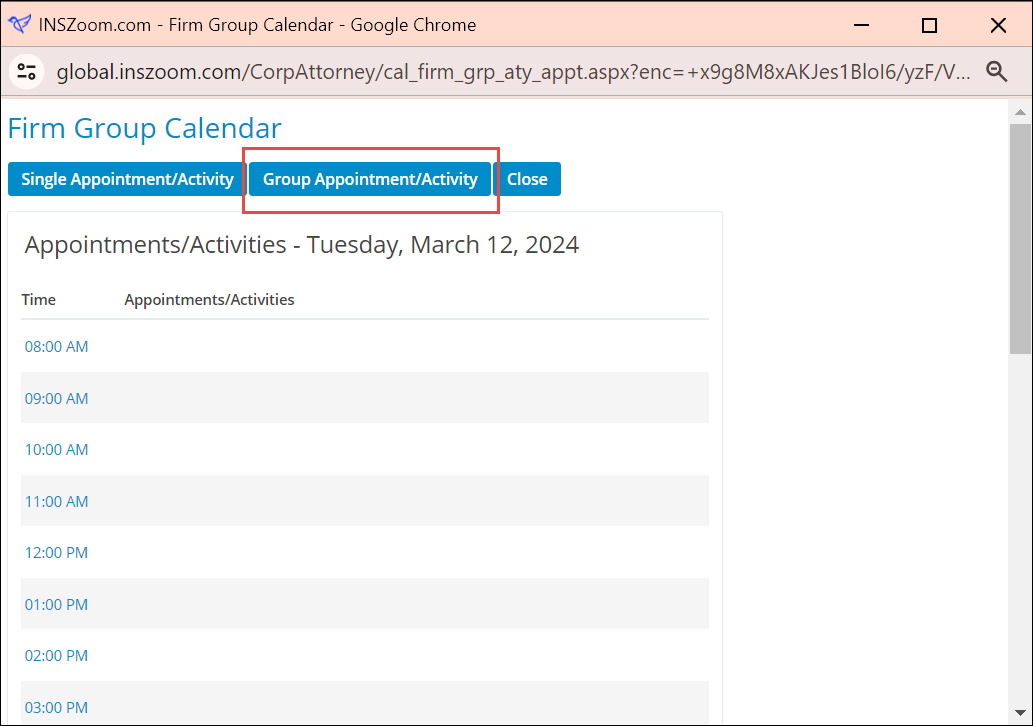
- Fill out all the details on “Add New Group Appointment/Activity” .
- Check the “Required confirmation" for the attendant to receive an email notification for their confirmation on their calendar.
- Click “Save”.