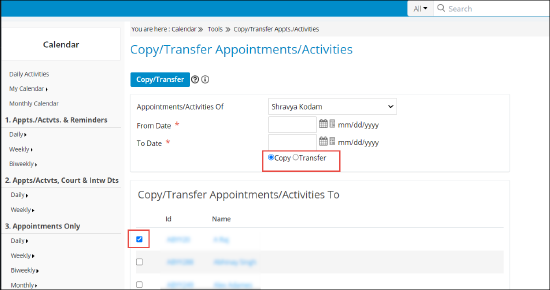How to Copy/Transfer Appointments/Activities in Calendar
Copy/Transfer Appointments/Activities in Calendar
If the case manager would go on leave or is unavailable for a period of time, they want to make sure that someone can attend those appointments or activities. Instead of setting up the appointments/activities of one case manager, there’s an option of copying or transferring these entries to another case manager.
Navigate 'Calendar', then click “Copy/Transfer Appts./Activities” under Tools.
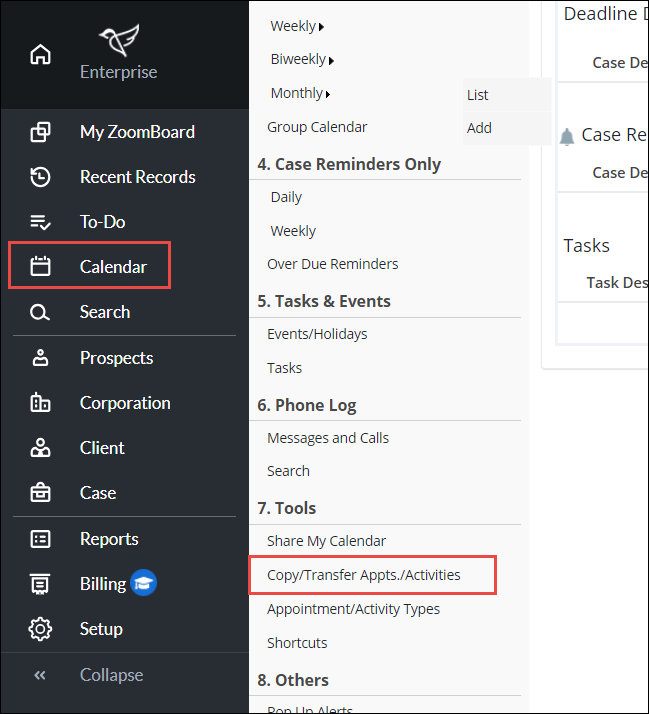
Fill out the Details for Copy/Transfer Appointment/Activities Page, check whether you want to copy or transfer, and then check on the selected name to whom you want the appointments/activities to be copied or transferred.