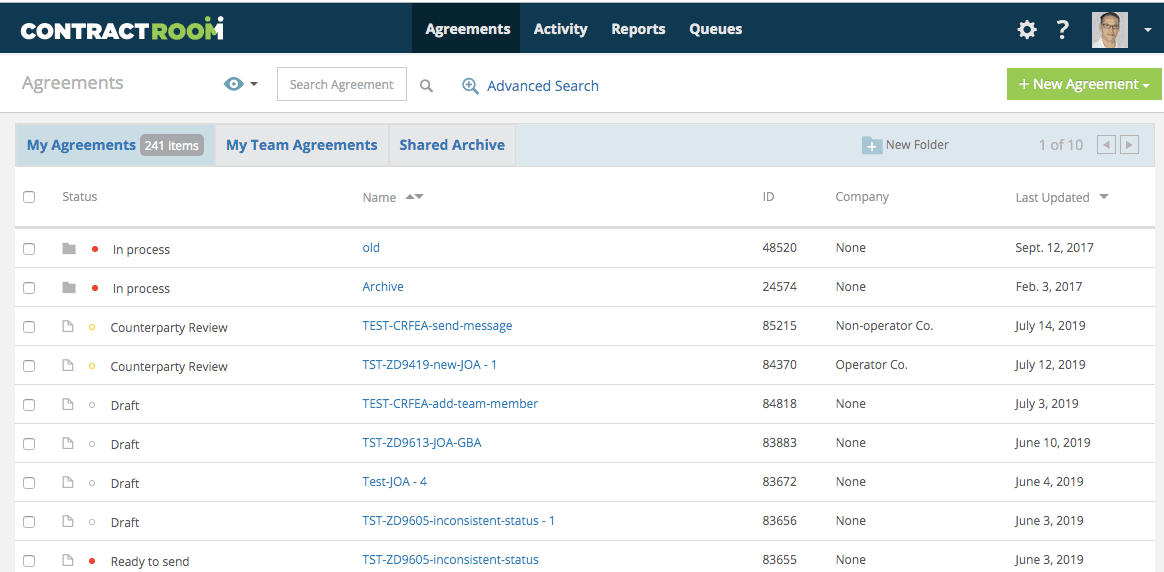How to Cancel an Agreement and Withdraw from a Negotiation
EraCLM keeps track of every change done by anyone to your Agreements.
This means there is no real "deletion" of Agreements in EraCLM.
What you can do is Cancel an Agreement while it's in draft mode or Withdraw from a negotiation if your Agreement is in negotiation mode.
In both situations the Agreement becomes unusable and it will be moved to your Archive folder. If there's no Archive folder previous to this action, the system will create it for you.
Canceling an Agreement
To cancel an Agreement, follow these steps while your Agreement is open:
- Click the rounded-X icon, then click Cancel
- When the pop-up window appears, click Yes, cancel it
Withdrawing from an Agreement
To withdraw from an Agreement, follow these steps while your Agreement is open:
- Click the rounded-X icon, then click Withdraw
- When the pop-up window appears, click Yes, withdraw it Once your Agreement is in the Archive folder, you have an additional option to move it to the Trash folder by selecting the Agreement and clicking the Move To option in the Agreement's contextual menu (it appears once you select the Agreement's row from the Agreements list) and selecting the Trash folder, as shown below: