Configure the Document Routing Panel in the Search Template
In this article you will learn how to configure the Document Routing Panel in the Search Template.
Although the document route has now been configured, it cannot be used until the document route panel is added to the Search Template.
- Click on the Search Results tab. You must select a layout which allows three panels – either Header and Columns, Column and Rows or Rows and Column. In this example, select Header and Columns.
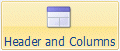
- One of the panels be labelled No Module Selected. Click the Add Module button for that panel.

- Select Document Routing Panel and click OK.
- Resize the three panels to the required sizes and then save the Search Template by clicking the Save icon at the top of the Search Template Editor or by selecting Save from the application’s menu.

