Buttons Roles
Refresh
Updates the information in the Available Roles pane. When a Role is added or deleted by another user, the changes can be seen after the Refresh button is clicked.
View
Large Icon
The available Roles are displayed as icons.

Details
The details of the available Roles are displayed.
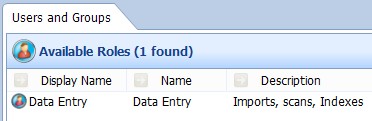
Tile
The available Roles are displayed as Tiles.
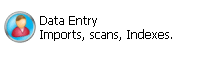
New
Click the New button to create a new Role. See “New Role”.
Edit
Click the Edit button to make changes to the current Role. The Role Editor window is displayed.
- Modify role name – select the tick box and make the required changes to the Role Name, saving the changes when you close the Role Editor window.
See Table 149, “Terminology: New Role General Properties” for a description of all the Role properties.

